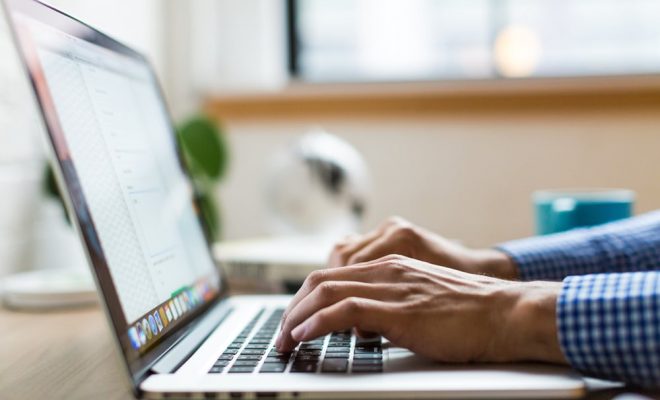How to Change the ‘From’ Name in Your Email
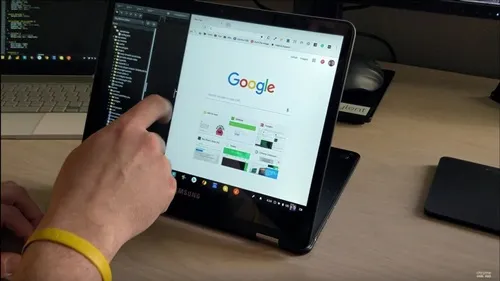
In today’s connected world, email has become one of the primary modes of communication. It is a quick and efficient way to send messages, whether it is for personal or professional use. While email is a great tool, there are situations where the “From” name in your email doesn’t accurately represent you or your brand. This is particularly important when sending professional emails. Fortunately, changing the “From” name in your email isn’t a complicated process. In this article, we will provide you with a step-by-step guide on how to do it.
What is the ‘From’ Name in an Email?
The “From” name in an email is the name that appears in the recipient’s inbox, indicating who sent the message. It is also called the sender name or the display name. When you first set up your email account, you may have entered your name, but sometimes that name doesn’t accurately reflect who you are, or you may want to change it for branding purposes.
Step 1: Log in to Your Email Account
The first step in changing the “From” name in your email is to log in to your email account. This can usually be done by visiting the website of your email provider, such as Gmail or Yahoo.
Step 2: Go to Account Settings
Once you have logged in to your email account, you should look for the settings or options button. This button can usually be found in the upper-right corner of the screen. Click on it, and then select “Account Settings” from the drop-down menu.
Step 3: Change Your Sender Name
In the account settings, you should be able to see an option to change your sender name. This option may be labeled differently for different email providers, but it usually involves going to the section where you can edit your personal or general account information. Once you find the option to change your sender name, click on it, and then type in the new name that you want to appear in your emails.
Step 4: Save Your Changes
After you have typed in the new sender name, you should save your changes. This can usually be done by clicking on the “Save Changes” or “Update” button, depending on your email provider.
Step 5: Test Your Email
Once you have saved your changes, you should test your email to see if the new sender name is appearing correctly. You can do this by sending a test email to yourself or to a friend. If the new sender name is appearing correctly, you have successfully changed the “From” name in your email.
Conclusion
Changing the “From” name in your email is a simple process that can be done in just a few steps. By using the steps outlined in this article, you can change your sender name and project a more accurate and professional image through your emails. Remember to save your changes and test your email before sending anything to ensure that your new sender name is appearing correctly.