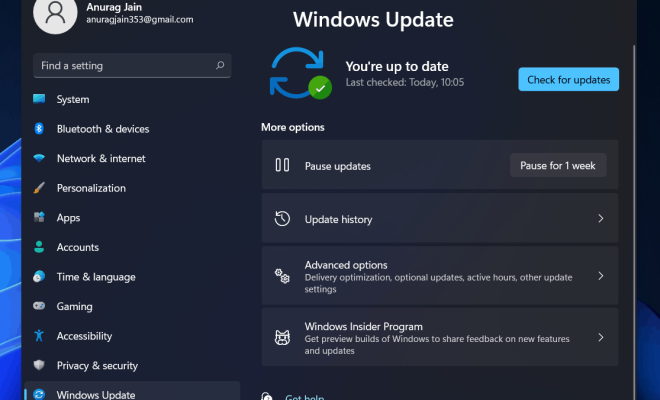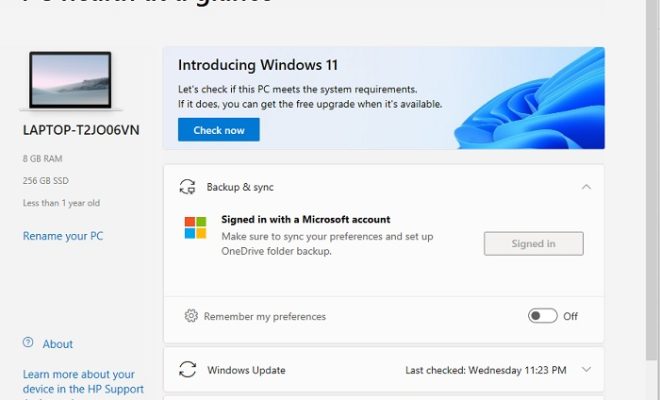How to Change the Default iPhone Camera Mode and Settings

From portrait mode to panorama, there’s no denying that Apple has put a lot of thought into their camera settings. However, if you’re someone who likes to have more control over their photos and wants to change the default iPhone camera mode and settings, this article is for you.
Step 1: Navigating to the Camera Settings
Firstly, you’ll need to access the camera settings by going to the Settings app on your iPhone. Scroll down until you see the Camera tab and tap on it. From there, you’ll be presented with a variety of options.
Step 2: Adjust the Camera Mode
By default, the camera automatically opens to the Photo mode when launched. However, if you prefer to take videos, you can change the default camera mode to Video. To do this, head to the Camera Mode option and select Video. Now, whenever you launch the camera app, it will open to the video mode.
Step 3: Changing the Photo Settings
If you take a lot of photos and want to customize your settings to optimize your photos, head over to the Photos & Camera settings. Here you can adjust the camera settings for photo quality, HDR, grid, and flash.
For example, if you want to turn off the flash, simply toggle the feature off. You can also enable Auto HDR so that your device automatically captures high dynamic range photos.
Step 4: Maximizing the Camera’s Capabilities
In addition to the settings mentioned above, there are several other advanced camera settings that you can enable to enhance your photos even further.
For example, if you’d like to shoot in RAW, you can download a third-party app like Halide or Adobe Lightroom. Using these apps, you’ll gain access to more advanced settings and be able to take high-quality RAW photos.
Another example would be enabling the Live Photos feature. This feature captures a still photo with a short video clip, allowing you to add movement and excitement to your pictures.
Conclusion
As you can see, changing the default iPhone camera mode and settings can be a simple process. By following these steps, you can customize your camera settings to your preferences and maximize your device’s capabilities. Whether you’re looking to take better photos, shoot high-quality videos, or experiment with advanced camera settings, the iPhone camera has everything you need to make your photos stand out.