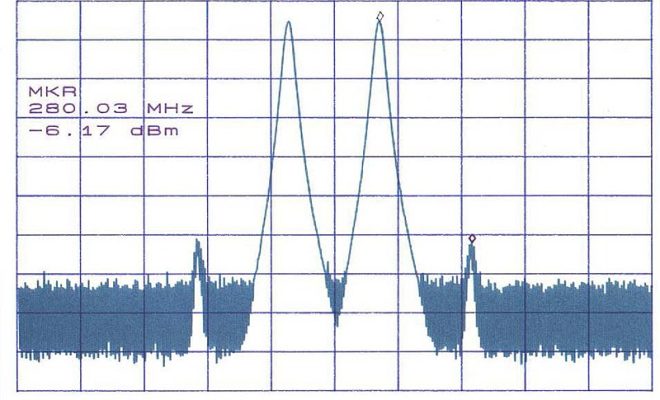How to Change Taskbar Icons for Programs in Windows 10

Windows 10 comes with a default set of icons for your programs and applications. However, these icons may not always be to your liking, and you may want to change them to something more personalized or more fitting for your needs. Luckily, it’s pretty easy to change taskbar icons for programs in Windows 10.
Here’s how to change taskbar icons for programs in Windows 10:
Step 1: Find the program’s executable file
The first thing you need to do is locate the program you want to change the icon for. To do this, you’ll need to find the executable file for that program. The executable file is usually located in the Program Files folder on your C drive.
Step 2: Create a shortcut for the program
Once you’ve located the program’s executable file, right-click on it and select “Create shortcut.” This will create a shortcut to the program on your desktop. Note that if you don’t have administrator privileges, you may need to use a utility like “Take Ownership” to create the shortcut.
Step 3: Change the icon for the shortcut
With the shortcut on your desktop, right-click on it and select “Properties.” In the Properties window, click on the “Shortcut” tab, and then click the “Change Icon” button.
You’ll see a list of icons that come with Windows. You can choose one of these, or you can browse to another icon file on your computer. If you want to use an icon file from the internet or a different program, you can download it to your computer and browse to it using the “Browse” button in the “Change Icon” window.
Step 4: Pin the program to the taskbar
Once you’ve changed the icon for the shortcut, you can pin it to the taskbar by right-clicking on the shortcut and selecting “Pin to taskbar.” The program will now appear in your taskbar with the new icon you selected.
Step 5: Remove the shortcut from your desktop (optional)
Now that you’ve pinned the program to the taskbar, you can optionally remove the shortcut from your desktop. To do this, simply right-click on the shortcut and select “Delete.”
Conclusion
Changing taskbar icons for programs in Windows 10 is a simple process that can help you personalize your desktop and make it easier to find the programs you use most often. By following these steps, you’ll be able to change the icons for your favorite programs in no time at all.