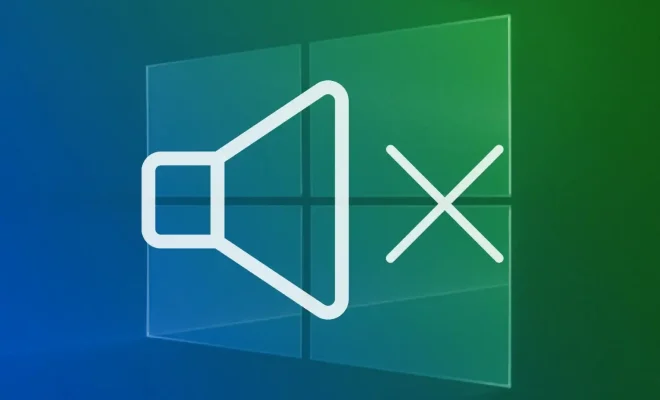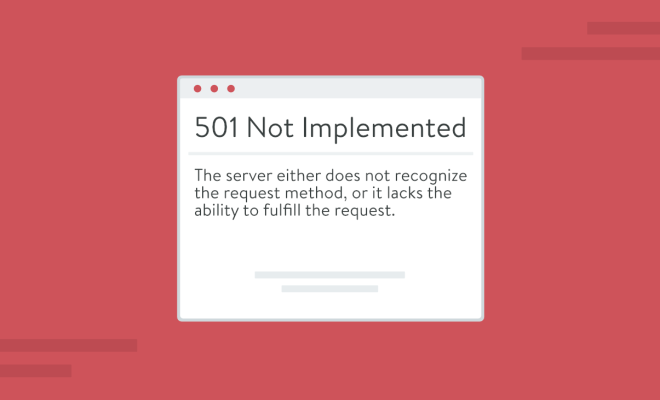How to Change DNS Settings on Your PS5

As a gamer, you know the importance of having fast and reliable internet connectivity to enjoy your gaming experience. One of the most effective ways of enhancing connectivity is by changing your DNS settings on your PlayStation 5 (PS5) console.
DNS (Domain Name Server) is responsible for translating web addresses into IP addresses used to locate servers and other devices on the internet. By default, most internet service providers (ISPs) assign DNS to their subscribers. However, third-party DNS services can allocate better performance and security.
Here’s a step-by-step guide on how to change DNS settings on your PS5:
Step 1. Turn on your PS5 and go to ‘Settings’ from your home screen.
Step 2. Scroll down to the ‘Network’ section, and click ‘Set Up Internet Connection.’
Step 3. Choose your internet connection type. If you’re using Wi-Fi, select ‘Wi-Fi’ and enter your network name and password.
Step 4. Select ‘Custom’ for the network settings option.
Step 5. In the ‘IP Address Settings’ section, select ‘Automatic’ unless you already have a static IP.
Step 6. In the ‘DHCP Host Name’ section, select ‘Do Not Specify’ unless your ISP provided you with a hostname.
Step 7. In the ‘DNS Settings’ section, select ‘Manual.’
Step 8. Enter your preferred DNS server numbers in the primary and secondary DNS fields.
Step 9. Test your connection by selecting ‘Test Connection.’ If the connection is successful, you will be prompted to save these settings.
Step 10. Finally, click ‘finish’ to save your new DNS settings and complete the process.
Some of the popular DNS servers available include Google DNS, Cloudflare DNS, and OpenDNS. You can research the DNS server that fits your needs and select it accordingly. By changing your DNS server on your PS5, you can significantly enhance your internet speed, reduce latency, and improve overall gaming performance.