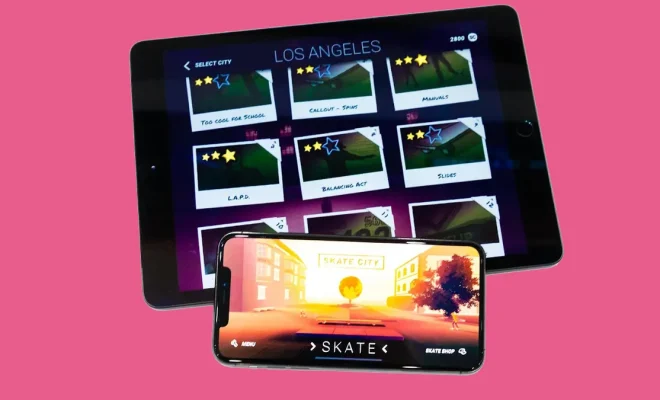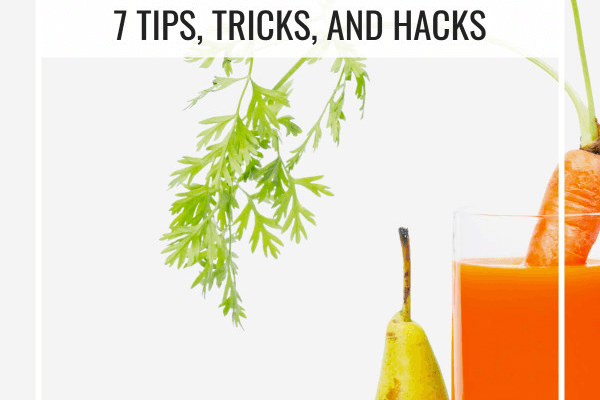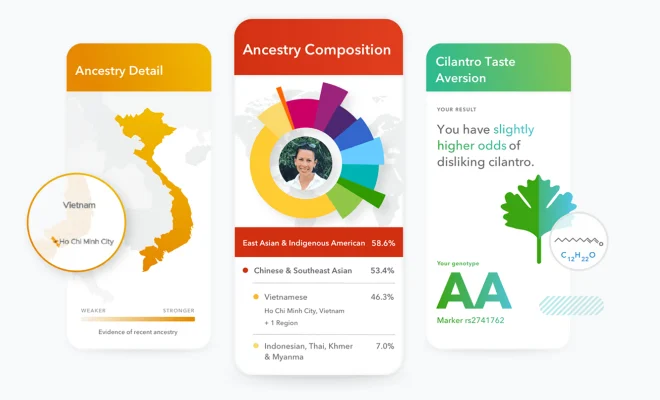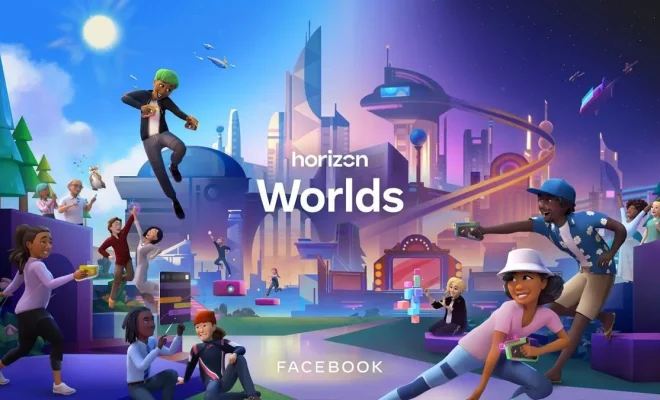How to Cancel Spotify Premium (and Delete a Free Account)
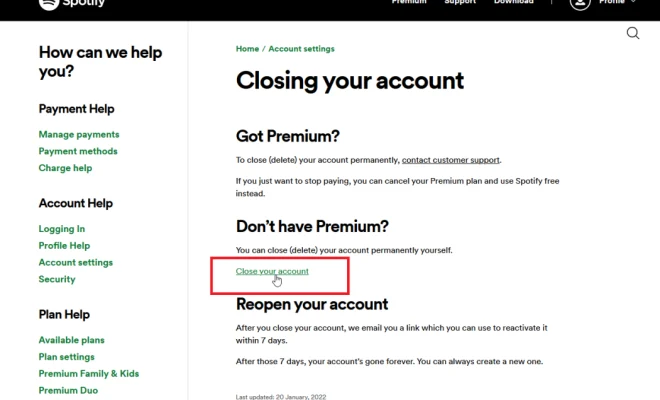
Are you looking to cancel your Spotify Premium subscription or delete your free account altogether? If so, you’ve come to the right place. In this article, we will guide you through the step-by-step process of canceling your premium subscription and deleting your free account on both mobile devices and computers.
Part 1: Canceling Spotify Premium
Follow these steps to cancel your Spotify Premium subscription:
1. Open the Spotify app or go to the Spotify website:
On your Android or iOS device, open up the Spotify app. If you’re using a computer, navigate to www.spotify.com in your favorite web browser.
2. Log in to your account:
Use your email address and password or your Facebook credentials to log into your account.
3. Access your account settings:
For mobile users, tap on ‘Your Library’ (bottom right) and then on the settings gear icon (top right). For desktop users, click on the down arrow next to your profile picture found in the top right-hand corner of the page.
4. Navigate to Account Overview:
In mobile, choose ‘Account,’ and it will open a browser window where you can see an overview of your account. For desktop users, click ‘Account,’ taking you directly to your account overview.
5. Click on ‘Cancel Your Subscription’:
Scroll down to where it says ‘Your plan’ and click on ‘Change Plan’ next to ‘Premium.’ Then click on ‘Cancel Premium.’
6. Confirm cancellation:
When prompted, confirm that you would like to cancel by clicking on ‘Yes, Cancel.’
Keep in mind that downgrading back to a free subscription means that you won’t be able to access certain features like ad-free listening and offline playback capabilities.
Part 2: Deleting a Free Account
To delete a free Spotify account entirely, follow these steps:
1. Go to the Spotify website:
Visit www.spotify.com in your web browser on your computer (The process can’t be done on a mobile device).
2. Log in to your account:
Enter your email address and password or use your Facebook credentials to sign in.
3. Access the ‘Contact Customer Support’ page:
Scroll down to the bottom of the webpage, and click on ‘About.’ Then, click on ‘Customer Support.’
4. Start a chat with Spotify Customer Support:
Scroll down to the “We’re here to help!” section and click on ‘Chat’ (make sure you’re signed in). You can also send a tweet to ‘@SpotifyCares’ if you prefer Twitter support.
5. Request account deletion:
Inform the customer support representative that you would like to delete your account permanently. They will guide you through the process and confirm once your account is deleted.
Conclusion:
Canceling your Spotify Premium subscription or deleting a free account is relatively straightforward if you follow these steps. Just remember that deleting your account means losing all your saved playlists, data, and followers! Make sure it’s what you truly want before taking that final step.