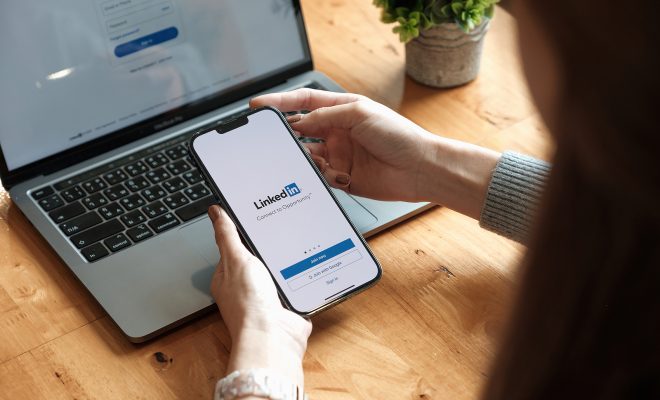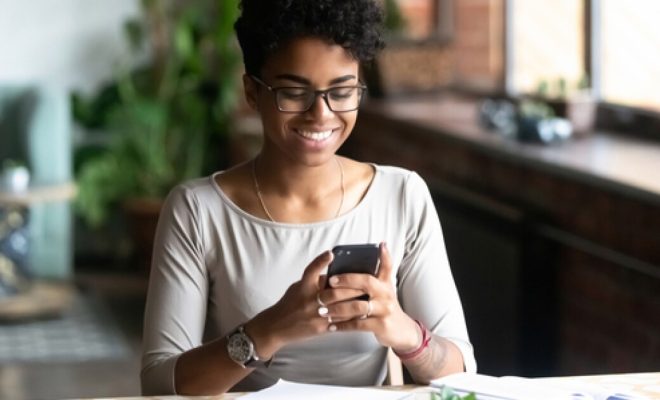How to Calculate the Difference Between Two Dates in Google Sheets
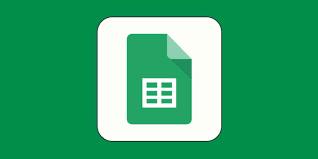
Calculating the difference between two dates can be a useful tool for keeping track of the time elapsed between events or milestones. Google Sheets offers several simple formulas that make it easy to calculate the number of days, months, or years between any two dates.
To start, you will need to have the two dates you want to compare in your Google Sheet. Once you have your data ready, follow these simple steps:
- Select the cell where you want to display the result of your calculation. For example, if you want to calculate the number of days between two dates, you can select a cell and enter the formula.
- To calculate the number of days between two dates, use the DATEDIF function. DATEDIF stands for date difference and is one of the most popular formulas used for calculating the difference between two dates.
- The DATEDIF formula has three arguments: start_date, end_date, and unit. In the first argument, enter the start date of your event or milestone; in the second argument, enter the end date. You can enter the dates directly into the formula or reference the cells containing the dates. In the third argument, enter the unit of time you want to calculate, such as “d” for days, “m” for months, or “y” for years.
- Press the Enter key to calculate the result. If you have entered the formula correctly, the result will be displayed in the selected cell.
For example, let’s say you want to calculate the number of days between January 1st, 2021, and January 15th, 2021. To do this, select a blank cell and enter the following formula:
=DATEDIF(“01/01/2021”, “01/15/2021”, “d”)
After pressing Enter, the result will be displayed in the selected cell, showing that there are 14 days between the two dates.
Using the DATEDIF formula, you can also calculate the number of months and years between two dates. To calculate the number of months, use the “m” unit in the formula, and to calculate the number of years, use the “y” unit.