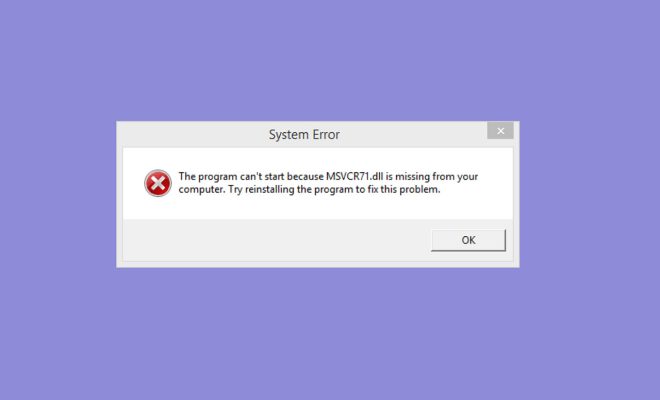How to Calculate the Area Under a Plotted Curve in Excel

Excel is a versatile program capable of doing many different calculations and analysis tasks. One such task is calculating the area under a plotted curve. This can be done using the built-in chart tools and some basic mathematical formulas.
The area under a plotted curve is the total amount of space bounded by the curve and the horizontal x-axis. It is a useful metric that can help understand the behavior of a dataset or function.
To calculate the area under a plotted curve in Excel, follow these steps:
Step 1: Enter data
First, enter the data points you want to plot in Excel. This can be done by creating two columns – one for the x values and one for the y values. Make sure that the data is sorted in ascending order according to the x values.
Step 2: Create a chart
Next, select the data range and create a line chart. To do this, click on the “Insert” tab, select “Charts” and choose “Line Chart”. Excel will create a chart based on the data you entered.
Step 3: Add an area chart
Now, you need to add an area chart to the line chart. To do this, right-click on the chart and select “Change Chart Type”. In the “Change Chart Type” dialog box, select “Combo” under the “All Charts” tab, then select “Line and Area” chart type.
Step 4: Format the area chart
Next, format the area chart by selecting the area chart series and choosing “No Fill” and “No Border” under the “Format Data Series” dialog box. This will make the area chart transparent and easier to see.
Step 5: Add a baseline
To calculate the area under the curve, you need to add a baseline to the chart. This can be done by adding a line that runs parallel to the x-axis at the lowest y-value of the curve. You can do this by adding a “Horizontal Line” chart element and then formatting it to match the color of the x-axis.
Step 6: Calculate the area
With the baseline in place, you can now calculate the area under the curve. The area is equal to the sum of the areas of the individual rectangles under the curve. You can calculate each rectangle area by multiplying the width (x-axis increment) by the height (y-value). Excel has a built-in function to calculate the area of a rectangle, which is “=width*height”, where width is the horizontal axis increment and height is the y-value.
To calculate the total area under the curve, you need to sum up the areas of all the rectangles. You can do this by using the “SUM” function and specifying the range of the areas calculated using the “=width*height” formula.
In conclusion, calculating the area under a plotted curve in Excel is a simple process that can be done using the built-in chart tools and some basic mathematical formulas. By following the steps outlined above, you can quickly and easily calculate the area and gain insights into your dataset or function.