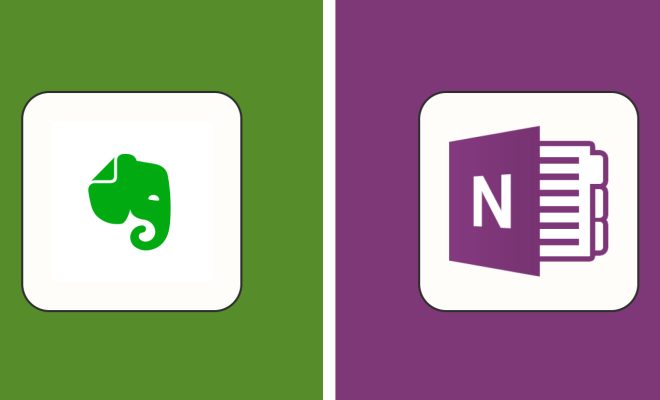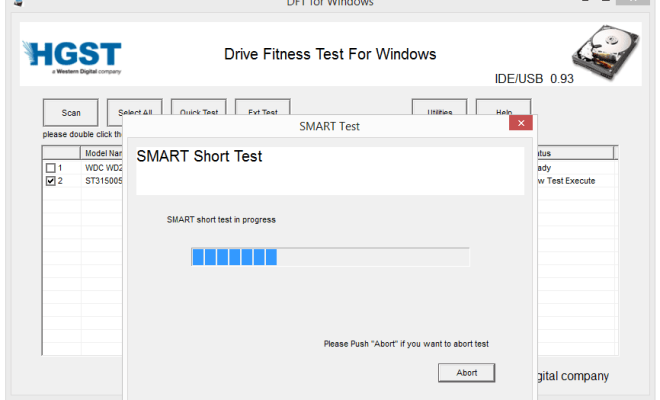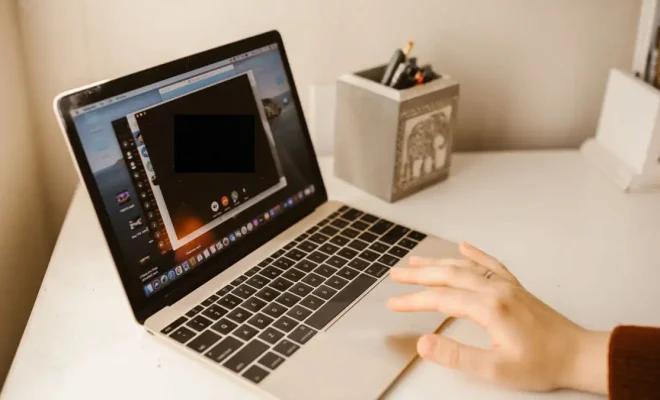How to Block or Delete Google Update Files in Windows
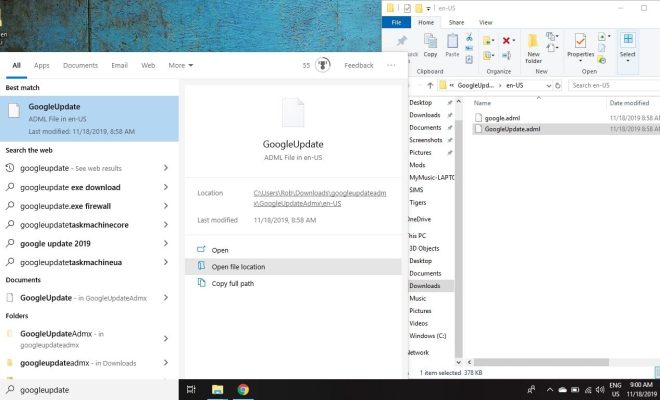
Google Update is a feature that allows Google applications to check for updates automatically. While this feature is useful, some users may want to block or delete Google Update files in Windows for various reasons, such as conserving system resources or preventing automatic updates.
Here are the steps to block or delete Google Update files in Windows:
Block Google Update files
1. Open the Run dialog box by pressing the Windows key + R.
2. Typeregeditand press Enter to open the Registry Editor.
3. Navigate to the following path:HKEY_LOCAL_MACHINE\SOFTWARE\Policies\Google\Update
4. Right-click theUpdatefolder and select New > DWORD (32-bit) Value.
5. Name the new valueDisableAutoUpdateChecksCheckboxValue.
6. Double-click the value and change the data to1.
7. Close the Registry Editor.
This will block Google Update from checking for updates automatically.
Delete Google Update files
1. Open the Run dialog box by pressing the Windows key + R.
2. Type%ProgramData%and press Enter to open the ProgramData folder.
3. Navigate to the following path:Google\Update\Download
4. Delete the contents of the Download folder.
5. Navigate to the following path:Google\Update\Install
6. Delete the contents of the Install folder.
This will delete all Google Update files from your system.
It is important to note that blocking or deleting Google Update files may prevent Google applications from updating properly. If you encounter any issues with Google applications, you may need to re-enable Google Update or manually update the application.