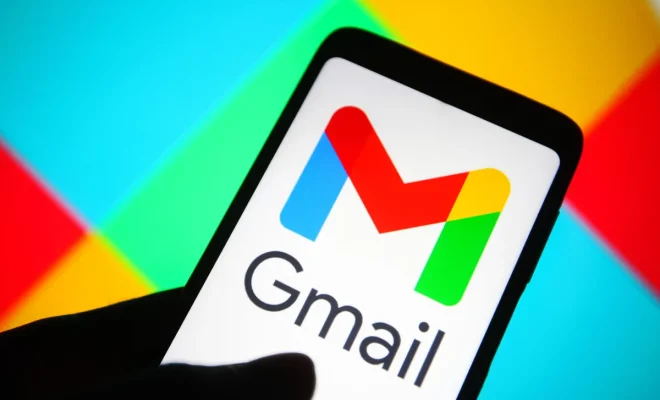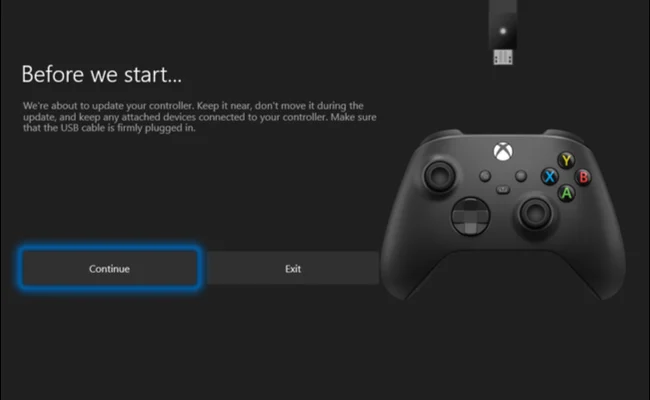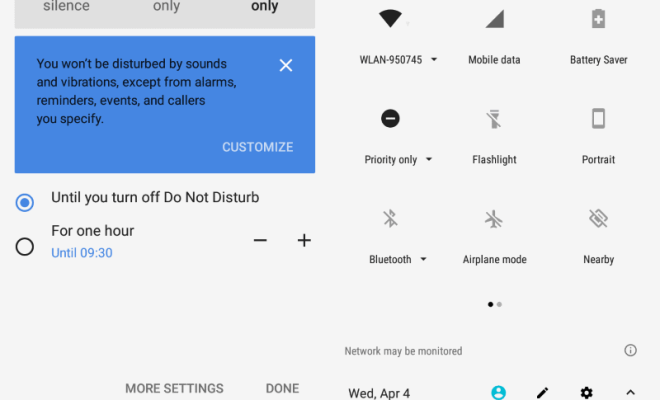How to Block Emails on Your iPhone

As an iPhone user, receiving unwanted emails on your device can be frustrating, time-consuming, and annoying. Fortunately, you can easily block these unwanted emails and stop them from cluttering your inbox.
Here are the steps on how to block emails on your iPhone:
Step 1: Open the Mail app on your iPhone
Step 2: Go to the email you want to block and open the email
Step 3: Tap on the sender’s name or email address at the top of the email
Step 4: Tap on “Block this Contact.”
Step 5: A pop-up message will appear, confirming that you want to block this sender. Tap on “Block Contact” to proceed.
Step 6: The sender is now blocked, and you’ll no longer receive emails from them.
It’s important to note that when you block a sender, their emails will automatically be sent to your junk folder. Therefore, it’s crucial to periodically check your junk folder to ensure that important emails don’t get lost.
Sometimes, you may want to unblock a sender. In this case, follow these steps:
Step 1: Open the Settings app on your iPhone
Step 2: Go to “Mail.”
Step 3: Scroll down to the “Blocked” section.
Step 4: Tap on “Edit.”
Step 5: Find the sender you want to unblock and tap on the red “Unblock” button.
Step 6: The sender will now be unblocked, and their emails will be sent to your inbox.
In conclusion, blocking emails on your iPhone can help you avoid spam, unwanted emails, and save you time. Following the above steps, you can easily block and unblock contacts on your iPhone.