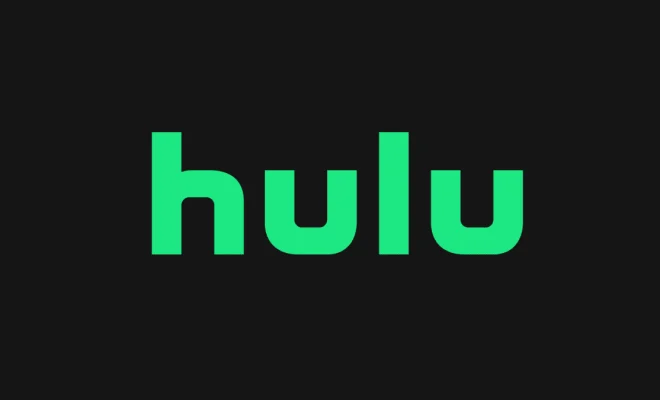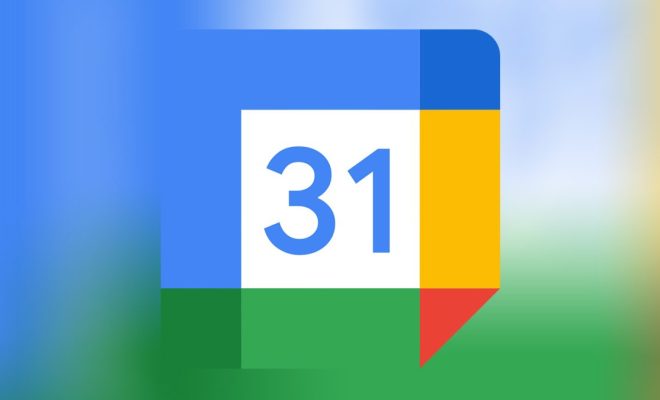How to Block Ads on Your iPad
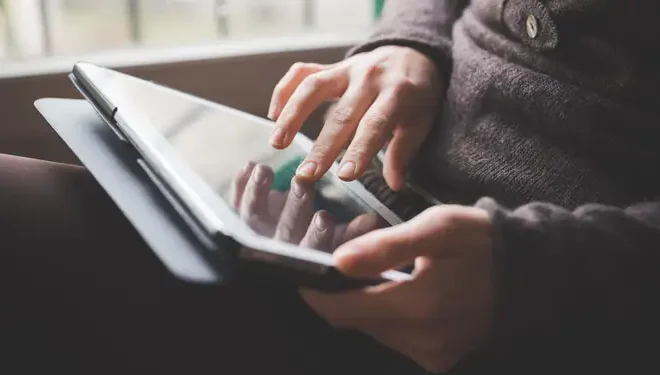
As internet users, we all know how annoying advertisements can be while browsing the web. Among all the devices, the iPad is no exception either. But thankfully, you can take some measures to block ads on your iPad. Ads can be detrimental as they take up space, bandwidth, and can slow down your iPad. This article provides a comprehensive guide on how to block ads effectively.
- Enable Content Blockers
Some apps on the iPad come with built-in content blockers that you can activate to block ads. Safari, for instance, comes with an ad-blocking feature that allows you to browse the web without interruptions. To enable Content Blockers on Safari, follow the steps below:
Step 1: Open Settings on your iPad.
Step 2: Click on Safari.
Step 3: Scroll to Content Blockers and click “Block Pop-ups”.
Step 4: Turn on the “Block Pop-ups” slider, and you’re good to go.
For more precise control over the ads you want to block, you can download and install Safari content blocker apps from the App Store.
- Install an Ad-Blocking App
Various ad-blocking apps are available in the App Store that you can use to block ads on your iPad. AdBlock Plus, for instance, is a popular ad-blocking app that offers over 40 filter lists you can choose from. Also, AdGuard allows you to block ads and protect yourself from phishing and malware.
Installing Ad-blocking apps like AdBlock plus and AdGuard enhances the iPad user’s experience by reducing banner ads and pop-ups interruptions hence, giving the user a smooth browsing experience.
- Use Private Browsing Mode
Most of the websites you visit collect cookies and other user data to offer you personalized advertisements. To avoid this, use private browsing mode, where the browser restricts websites from accessing your user data.
To use private browsing mode on your iPad, follow the steps below:
Step 1: Launch Safari.
Step 2: Tap on the Tabs icon on the bottom right.
Step 3: Tap “Private”.
Step 4: Create a new tab, and you’re in private browsing mode.
Private browsing mode offers the user security and confidentiality hence, creating a seamless browsing experience.
- Use VPN
Virtual Private Network (VPN) will help block ads by proxying your browsing through servers from different locations worldwide. This way, websites can’t track you or serve you targeted ads. You can download VPN apps like NordVPN and ExpressVPN from the App Store.
With VPN, you can surf the internet with anonymity, and it makes it impossible for third-party browsers to track you or collect user data. Anonymity provides better browsing experience without any ads.
Conclusion
Blocking ads on your iPad is a simple process, and you should try whichever method works best for you. Using content blockers, ad-blocking apps, private browsing mode, and VPN helps to block ads on your ipad providing a seamless browsing experience.