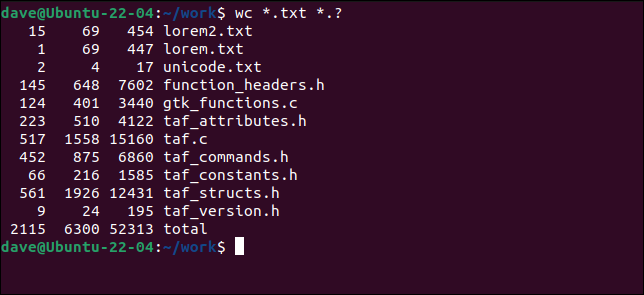How to Block a Website

In the digital age, web filtering and blocking have become a necessary tool to protect children and employees from online dangers. If you want to avoid accessing certain websites or want to restrict others from accessing them, you need to learn how to block a website. Below are the steps on how to block a website on your computer or mobile device.
Blocking a Website on a Computer
Method 1: Use Hosts File
The Hosts file is a system file in computer operating systems that converts hostnames into IP addresses. By using this file, you can block access to a website by redirecting it to an invalid IP address. Here are the steps:
1. Open Notepad as an administrator.
2. Click “File” and “Open” to navigate to “C:\Windows\System32\Drivers\etc\”. Choose “All Files” in the “File Type” drop menu.
3. Double click on the “hosts” file.
4. Scroll to the bottom of the page and add a new line with the IP address 127.0.0.1 and the URL of the website you want to block.
5. Save the changes and exit.
Method 2: Use a Third-Party App
Another way to block a website is to use a third-party app such as Cold Turkey, Freedom, or Net Nanny. These apps allow you to set up blocking rules on your computer, and they can block not only websites but also apps and programs. Here are the steps:
1. Download and install the app of your choice.
2. Follow the instructions to set up the app and create a blocking rule for the website you want to block.
3. Save the changes and exit.
Blocking a Website on a Mobile Device
Method 1: Use a Parental Control App
Parental control apps such as Qustodio, Norton Family, or FamilyTime can help you block websites on your child’s phone or tablet. These apps allow you to set up filters to block inappropriate content, set screen time limits, and view activity reports. Here are the steps:
1. Download and install the parental control app of your choice on your child’s device.
2. Follow the instructions to set up the app and create a blocking rule for the website you want to block.
3. Save the changes and exit.
Method 2: Use a Built-in Feature
Some mobile devices have built-in features to block websites, such as the Screen Time feature on iOS devices. Here are the steps:
1. Go to “Settings” and tap “Screen Time.”
2. Tap “Content & Privacy Restrictions” and enable it.
3. Tap “Content Restrictions” and then “Web Content.”
4. Choose “Limit Adult Websites” or “Specific Websites Only.”
5. Add the website you want to block and save the changes.
In conclusion, blocking a website is a simple yet effective way to protect yourself and those around you from online dangers. Whether you use a computer or mobile device, there are different methods available to block access to a website. Choose the method that suits you best and start blocking websites today!