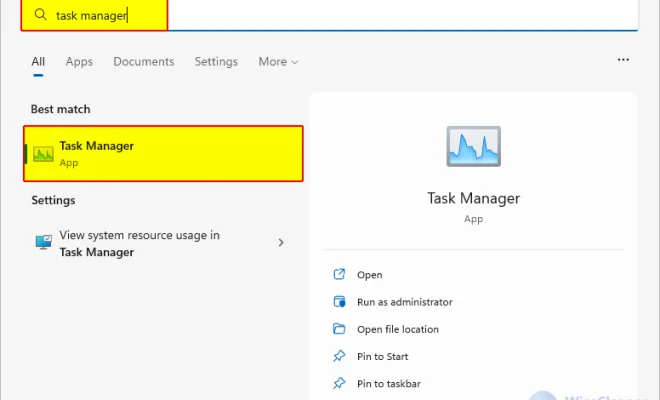How to Back Up Your Text Messages in Android

As our lives become increasingly digital, it’s more important than ever to back up our data. One type of data that is often overlooked when it comes to backups is text messages. Yet for many of us, text messages contain important information, from business communications to sentimental messages from loved ones. In this article, we’ll explain how to back up your text messages in Android, so you never lose an important message again.
Method 1: Using Google Drive
One convenient way to back up your text messages in Android is to use Google Drive. Here’s how to do it:
Step 1: Open the Google Drive app on your Android device.
Step 2: Tap on the three horizontal lines in the top-left corner and select “Settings” from the menu.
Step 3: In the settings menu, tap on “Backup” then select “Messages” from the list of options.
Step 4: Toggle the switch to “On” to enable backups for your text messages.
Step 5: Choose the frequency at which you want your backups to occur (daily, weekly or monthly).
Step 6: To restore your messages, go to the same “Backup” option and select “Restore” instead.
Method 2: Using a Backup App
There are several third-party apps available on the Google Play Store that allow you to back up your text messages. These apps offer additional features such as scheduled backups, automatic syncing with cloud services, and the ability to transfer your messages to a new device. Here are some of the most popular backup apps for text messages:
SMS Backup & Restore: This app is one of the most popular and highly-rated backup apps for text messages. It offers a simple interface and allows you to schedule regular backups to a cloud service or to your device’s internal storage. You can also choose to only backup specific conversations, and restore your messages to a new device using a single file.
SMS Backup+: This app offers similar features to SMS Backup & Restore but also integrates with Gmail, allowing you to search your messages and access them on your computer. It also includes a handy feature that automatically deletes old messages to save space on your device.
Backup Text for Whats: If you use WhatsApp for messaging, this app allows you to back up your WhatsApp conversations to Google Drive or your device’s internal storage. It also offers the ability to transfer your WhatsApp messages to a new device.
Method 3: Manually Backing Up Your Messages
If you don’t want to use a third-party app or Google Drive to back up your messages, you can manually back them up to your computer using several different methods.
One option is to use a USB cable to connect your Android device to your computer and transfer the messages using the Android File Transfer app. Once you have connected your device, navigate to the “SMS” folder and copy the files to your computer.
Another option is to use a messaging app that offers backups to a specific file type, such as XML. You can then transfer these files to your computer for safekeeping.
Final Thoughts
Backing up your text messages in Android is easy and can save you a lot of headaches in the future. Whether you use Google Drive, a third-party app, or manually backup your messages, make sure to do it regularly and keep your messages safe.