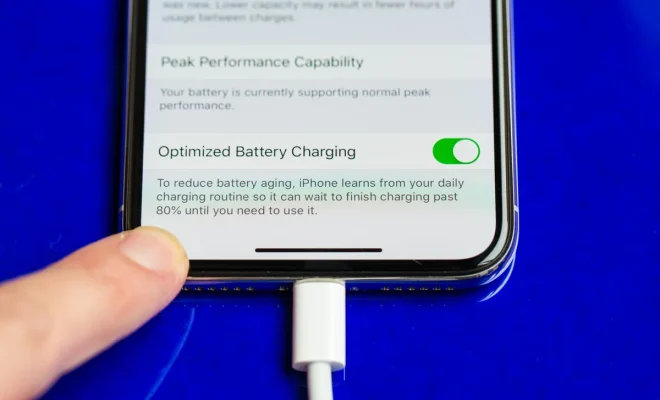How to Add Stylish Page Numbers in Microsoft Word

Microsoft Word is an integral part of everyday life for most working professionals. Whether you are writing a report or a thesis, formatting plays an essential role in presenting a professional and polished document. One of the key elements of formatting is adding page numbers. Not only do page numbers help keep your document organized, but they also make it easier for the reader to navigate through the document. In this article, we will discuss how to add stylish page numbers in Microsoft Word.
Step 1: Insert page numbers
The first step is to insert page numbers into your document. To do so, go to the “Insert” tab in the menu bar and select “Page Number”. This will bring up a drop-down menu where you can choose where you want the page numbers to appear on the page; at the top, bottom, or both. Once you have selected the location, Word will automatically add page numbers starting from page one.
Step 2: Customize page numbers
The next step is to customize the page numbers to make them more stylish. One easy way to do this is to change the font or font size. To do so, highlight the page number and go to the “Home” tab in the menu bar. Here you can change the font, font size, and font color to match your document’s style.
Step 3: Add borders around page numbers
Another way to make your page numbers more stylish is to add borders around them. To do so, highlight the page number, go to the “Home” tab, and click on “Borders”. This will bring up a drop-down menu where you can choose different border styles. Once you have selected the border style you want, it will automatically be applied to the page number.
Step 4: Change the page number format
The final step is to change the page number format. By default, Word numbers pages as 1, 2, 3, etc. However, you can customize this to include prefixes or suffixes, such as “Page 1 of 10”. To change the page number format, go to the “Insert” tab in the menu bar, click on “Page Number” and select “Format Page Numbers”. Here you can choose the format you want, including adding prefixes or suffixes.
In conclusion, adding stylish page numbers in Microsoft Word is an easy way to make your document look more professional and polished. By customizing the font, adding borders, and changing the page number format, you can create page numbers that fit your document’s style and enhance its overall appearance.