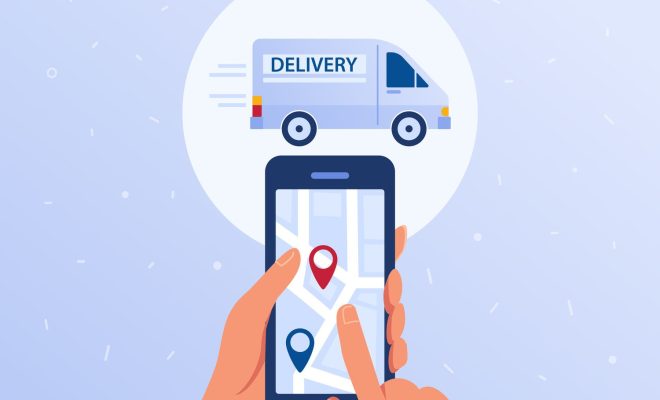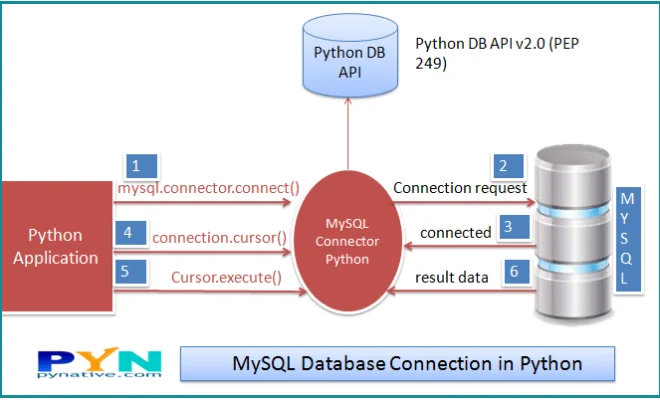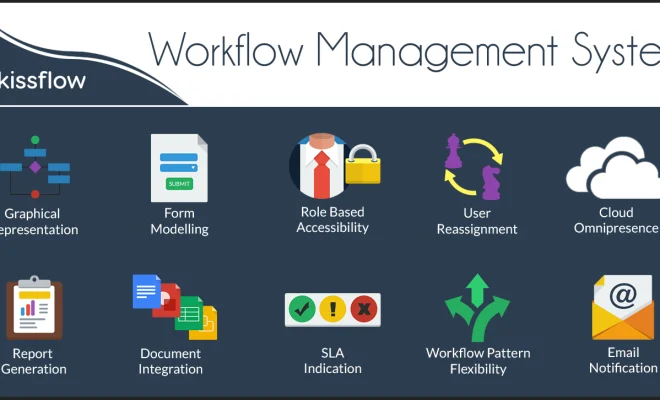How to Add PowerPoint Slides Into a Word Document
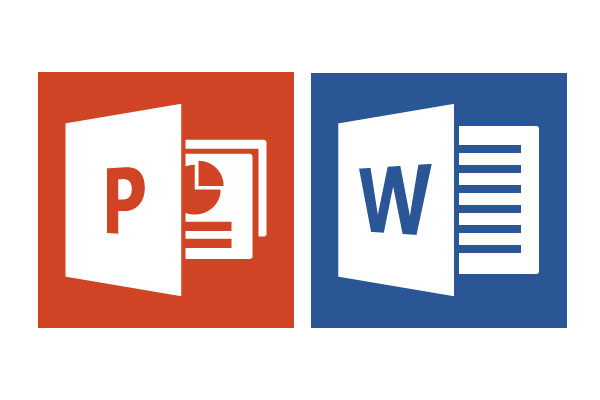
PowerPoint slides are a great way to convey information visually, but sometimes we also need to incorporate them into Word documents. This could be for a report, presentation, or any other document with a mix of text and visuals. In this article, we will guide you on the steps to add PowerPoint slides into a Word document in a hassle-free manner.
Step 1: Open the Word document
The first step of course is to open the Word document you want to add the PowerPoint slides into. Make sure you are on the page where you want the slides inserted.
Step 2: Select the location
Now select the location on the page where you want to insert the PowerPoint presentation. Click on the ‘Insert’ tab on the menu bar, and then select ‘Object’ from the drop-down menu.
Step 3: Insert the PowerPoint presentation
In the next dialog box, select ‘Create from File’. This will give you the option to search for the file where you have saved your PowerPoint presentation. Once you find it, select it and click on ‘Insert’.
Step 4: Customize the presentation
After you have selected the presentation, you will see a few more options to customize it, such as ‘Link to File’ or ‘Display as Icon’. If you select ‘Link to File’, the presentation will be linked to the Word document, meaning any changes you make to the original PowerPoint presentation will be reflected in the Word document as well. If you select ‘Display as Icon’, the presentation will appear as an icon instead of an embedded object.
Step 5: Format the presentation
Once the presentation has been inserted, you can format it according to your requirements. You can adjust its size, change its orientation, or resize it as required. If you selected ‘Link to File’, you can also update the link to the PowerPoint presentation in case it has been changed or updated.
In conclusion, adding PowerPoint slides into a Word document can be done in a few easy steps. It’s a great way to enhance your document visually and make it more engaging for your audience. Just make sure to format the presentation properly and you’re good to go!