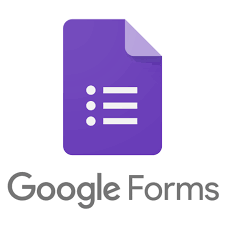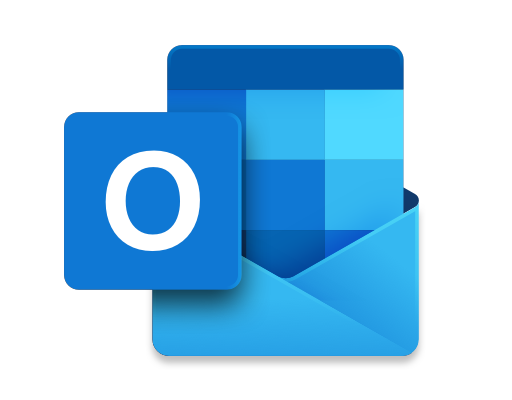How to Add Emoji to Your iPhone Keyboard

In today’s digital age, emojis have become an essential part of our daily communication. Whether it’s to add a bit of personality to a message, convey emotions or reactions, or simply add a dash of humor, emojis have become an indispensable tool for smartphone users around the world.
In this article, we will guide you on how to add emojis to your iPhone keyboard so you can add a personal touch to your messages.
Step 1: Update your iPhone to the latest version of iOS
Before adding emojis to your keyboard, make sure that your iPhone is running on the latest version of iOS. This is because Apple regularly updates the emoji library, and you’ll need to have the most updated version to use the latest emojis.
Step 2: Enable the Emoji Keyboard
To enable the emoji keyboard, go to your iPhone’s settings and navigate to “General” > “Keyboard” > “Keyboards” > “Add New Keyboard”. From the list of options, select “Emoji” and it will be added to your keyboard options.
Step 3: Using emojis
Once you have enabled the emoji keyboard, you can access it by tapping the emoji icon on your keyboard. This will bring up a selection of emojis across various categories such as smileys, animals, food, and people. To explore more emojis, simply scroll left or right.
Step 4: Customizing your emoji keyboard
If you frequently use certain emojis, you can customize your keyboard to make it easier to access them. To do so, go to your iPhone’s settings and navigate to “General” > “Keyboard” > “Keyboards”. Under “Active Keyboards”, tap on “Edit” and then select the emoji keyboard. You can then tap and hold on any emoji to move it to a different spot in the list. This way, your most-used emojis will appear first, making them easier to access.
In conclusion, adding emojis to your iPhone keyboard is a simple and easy process that can add a fun and personal touch to your messages. With just a few simple steps, you can enable and customize your emoji keyboard to make your texting experience more enjoyable.