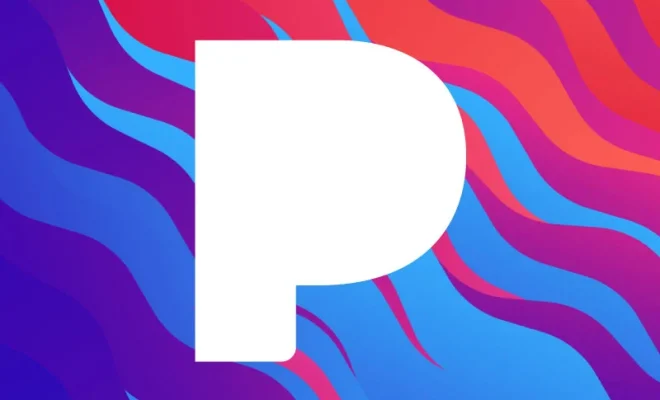How to Add and Delete Rows and Columns in Excel

Microsoft Excel is a popular spreadsheet software that is used for a wide range of purposes, including data analysis, financial modeling, and accounting. One of the core features of Excel is the ability to organize data in rows and columns. In this article, we will show you how to add and delete rows and columns in Excel.
Adding a Row
To add a row, follow the steps below:
1. Place the cursor where you want the new row to be inserted.
2. Right-click the mouse and select “Insert” from the drop-down menu.
3. Alternatively, you can use the keyboard shortcut “Ctrl” + “+”.
4. A new row will be added above the selected row.
Deleting a Row
To delete a row, follow the steps below:
1. Select the row(s) that you want to delete by clicking on the row number(s) on the left-hand side of the screen.
2. Right-click on the selected row(s) and click “Delete” from the drop-down menu.
3. Alternatively, you can use the keyboard shortcut “Ctrl” + “-” to delete the selected row(s).
4. Confirm the deletion by clicking “OK” on the pop-up window.
Adding a Column
To add a column, follow the steps below:
1. Place the cursor where you want the new column to be inserted.
2. Right-click the mouse and select “Insert” from the drop-down menu.
3. Alternatively, you can use the keyboard shortcut “Ctrl” + “Shift” + “+”.
4. A new column will be added to the left of the selected column.
Deleting a Column
To delete a column, follow the steps below:
1. Select the column(s) that you want to delete by clicking on the column letter(s) at the top of the screen.
2. Right-click on the selected column(s) and click “Delete” from the drop-down menu.
3. Alternatively, you can use the keyboard shortcut “Ctrl” + “Shift” + “-” to delete the selected column(s).
4. Confirm the deletion by clicking “OK” on the pop-up window.
Conclusion
Adding and deleting rows and columns in Excel is a simple process that can be done in just a few clicks. It is a helpful way to organize and adjust data as you work on your spreadsheets. By following the steps outlined in this article, you can easily add and delete rows and columns to customize your Excel sheets to meet your needs.