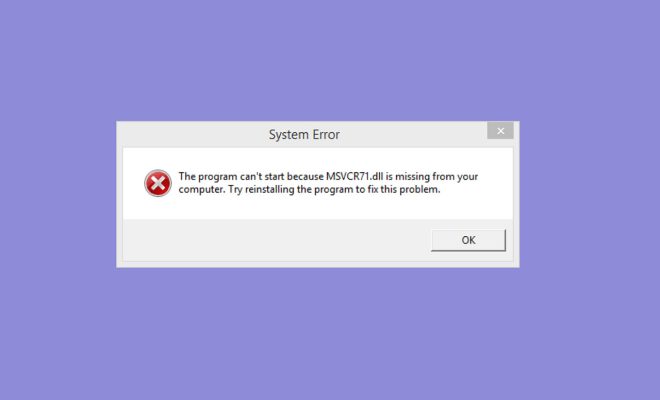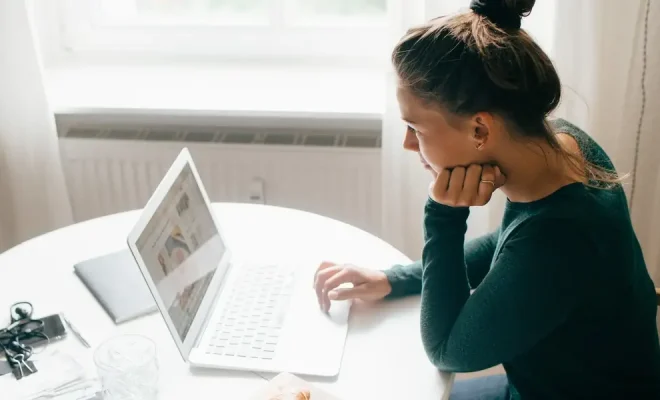How to Add an Email Address to Your Gmail Contacts
Are you tired of constantly typing in email addresses every time you need to send a message? Adding an email address to your Gmail contacts can save you time and make sending emails a breeze. In this article, we will guide you on how to add an email address to your Gmail contacts.
Step 1: Log in to your Gmail account.
Open your web browser and go to www.gmail.com. Log in to your Gmail account using your email address and password.
Step 2: Open your Contacts.
Click on the “Google apps” icon on the top-right corner of your screen (it looks like a square grid) and select “Contacts” from the list of options. Alternatively, you can also click on the “Menu” button (the three-lined icon) on the top-left corner of your screen and select “Contacts” from the slide-out menu.
Step 3: Create a new contact.
Click on the red “Create contact” button located on the top-left corner of your screen. A new contact card will appear.
Step 4: Fill in the contact information.
Enter the name of the person or company you want to add to your contacts in the “Name” section. In the “Email” section, enter the email address of the person or company. You can also add additional information such as their phone number or physical address in the relevant fields.
Step 5: Save the contact.
Once you have filled in all the relevant information, click on the “Save” button located on the top-right corner of the contact card.
Congratulations, you have successfully added an email address to your Gmail contacts!
From now on, whenever you need to send an email to this contact, you can simply type their name or email address in the “To” field, and Gmail will automatically suggest the contact for you.
Do note that you can also add email addresses to your Gmail contacts directly from your email inbox. When you receive an email from someone, you can hover over their email address and click on the “Add to Contacts” option that appears. This will automatically add the email address to your contacts, along with any other relevant information available in the email signature.
In conclusion, adding an email address to your Gmail contacts is quick and easy. By following the above steps, you can save yourself time and make sending emails a seamless experience.