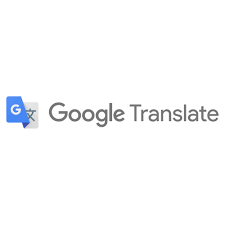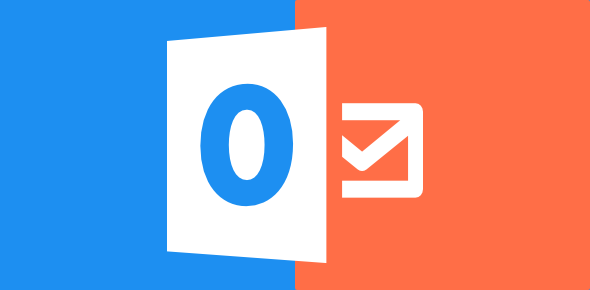How to Add a YouTube Video to Your Wikispaces Wiki

If you’re creating a Wiki on Wikispaces, you may want to include YouTube videos to enhance your content. Adding YouTube videos is a great way to make your Wiki more engaging and informative. In this article, we’ll guide you on how to add a YouTube video to your Wikispaces Wiki.
Step One: Find the YouTube Video You Want to Add
The first step is to find the YouTube video you want to add to your Wiki. Once you’ve found the video, copy the video’s URL.
Step Two: Navigate to Your Wikispaces Wiki
Log in to your Wikispaces account and navigate to the Wiki where you want to add the YouTube video.
Step Three: Edit the Wiki Page
Click the “Edit” button on the Wiki page where you want to add the YouTube video.
Step Four: Add the YouTube Video
To add the YouTube video, type the following code into the Wiki page:
1<iframe width=”560″ height=”315″ src=”https://www.youtube.com/embed/VIDEO_ID” frameborder=”0″ allowfullscreen></iframe>
Replace the “VIDEO_ID” with the video’s unique ID, which is the combination of letters and numbers that appears after the “v=” in the video’s URL.
Step Five: Save Your Changes
Once you’ve added the code, save your changes to the Wiki page. The YouTube video will now be embedded in your Wikispaces Wiki.
In conclusion, adding a YouTube video to your Wikispaces Wiki is a simple process that can be done in just a few steps. By following these steps, you can enhance your Wiki’s content and make it more engaging for your readers.