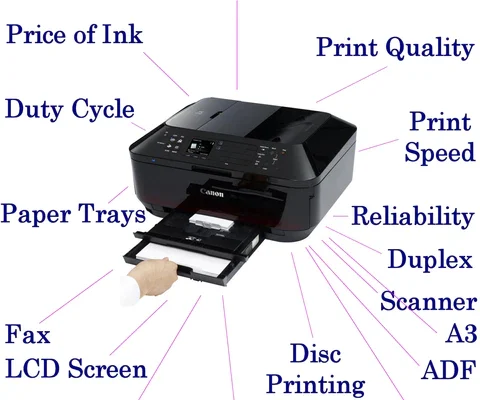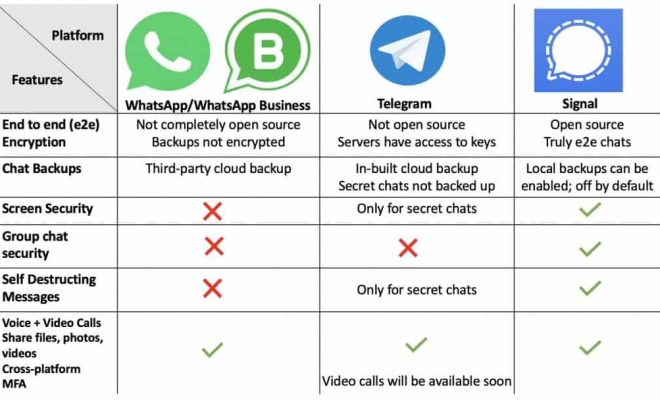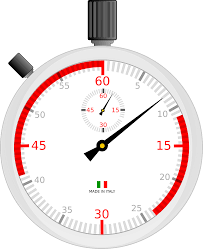How to Add a Number Row at the Top of the Android and iPhone Keyboards

In today’s digital era, texting, emailing, and typing have become an integral part of our communication. As a result, we spend a significant amount of time on our smartphones, typing away messages, and responding to emails. However, sometimes, typing on a smartphone keyboard can be challenging, especially for those who type frequently or have larger fingers. One issue that bothers many of us is the lack of a number row at the top of the Android and iPhone keyboards. Fortunately, there is a simple solution to this problem. In this article, we will walk you through the steps on how to add a number row to your smartphone keyboard.
Android Keyboards:
Most Android smartphones come with a standard keyboard, which is pre-installed on the device. However, there are several third-party keyboards available on the Google Play Store. These keyboards offer a range of customization options and features, including the option to add a number row at the top of the keyboard.
Step 1: Install the Gboard Keyboard app from the Google Play Store.
Step 2: Open the Gboard app and navigate to the Settings menu by tapping on the gear icon in the upper right-hand corner.
Step 3: Once in the Settings menu, scroll down to the “Preferences” section and tap on “Number row.”
Step 4: Turn on the toggle switch to enable the number row on your keyboard.
Step 5: Exit the Gboard app, and you’re done! The number row should now appear at the top of your keyboard.
iPhone Keyboards:
Adding a number row to the iPhone keyboard is slightly different than Android. As iOS has more restrictions than Android with regards to customization, we’ll need to use a third-party app to add a number row to the iPhone keyboard.
Step 1: Install the app “NumberKey – Number Keyboard” from the App Store.
Step 2: Open the NumberKey app and grant it access to your keyboard.
Step 3: Once the NumberKey app is granted access, enable it from the Settings menu.
Step 4: Open the app, follow all the instructions, and set it up in the way you like it.
Exit the app, and you’re done! The number row should now appear at the top of your keyboard.
Conclusion:
Adding a number row to your keyboard can help increase typing speed and efficiency. It saves valuable time and reduces errors, especially for those who frequently type long messages or emails. Fortunately, adding a number row to your Android or iPhone keyboard is a simple process, as we’ve seen above. Give it a try, and you’ll be amazed at how much easier and faster it makes typing on your smartphone keyboard.