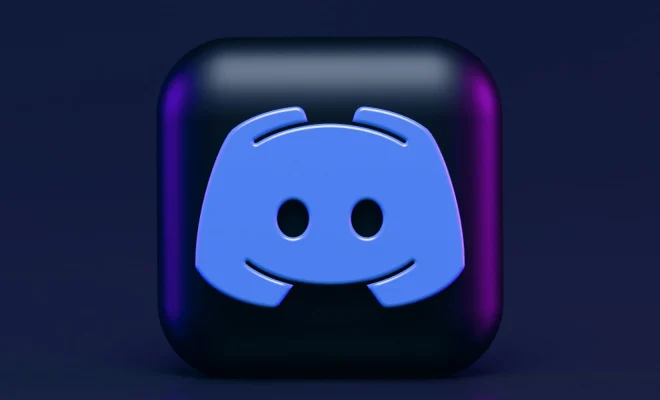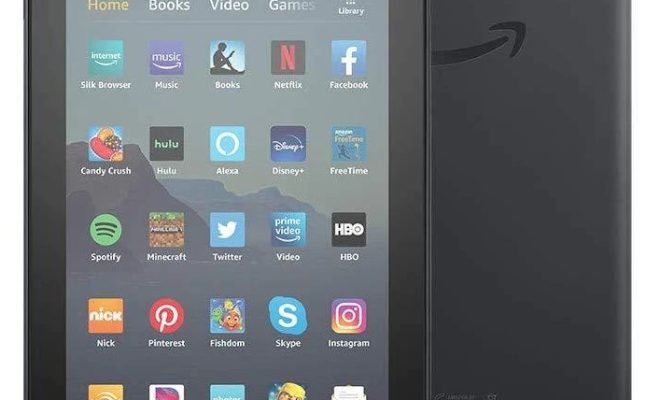How Much Data Does YouTube Actually Use? Explained

YouTube is one of the most popular video-sharing platforms worldwide. People use it to watch music videos, educational content, news, entertainment, and more. However, with the increase in video quality, the amount of data used to stream these videos has become a topic of concern for many users. In this article, we will explain how much data YouTube actually uses.
How much data does YouTube use for standard video quality?
By default, YouTube automatically adjusts the video quality based on the speed of your internet connection. If you are using a mobile device, the standard video quality is set to 480p, which consumes around 270 MB of data per hour of video streaming. This is comparable to how much data you would use when browsing the internet or using social media applications.
However, if you are watching YouTube videos on a desktop computer or a television with a high-definition (HD) display, the standard video quality is set to 720p, which consumes around 1.2 GB of data per hour of video streaming. The resolution will also affect the data usage.
How much data does YouTube use for high-definition video quality?
High-definition (HD) video quality is one of the most preferred options because of its crystal-clear visuals and sharper images. YouTube video quality is available up to 1080p on mobile devices, which consumes around 430 MB to 800 MB of data per hour of video streaming, depending on the speed of your internet connection.
If you are watching HD videos on a desktop computer, the video quality can go up to 1440p (2K and 4K) and higher, consuming a significant amount of data per hour of video streaming. For instance, streaming videos on 2160p (4K) can use around 2 GB to 8 GB of data per hour.
How can you reduce data usage while watching YouTube?
If you’re concerned about data usage while streaming videos on YouTube, there are a few simple steps you can take to minimize your data consumption.
First, you can reduce your video quality manually to save data. Click the settings button within a video, then adjust the quality to a lower resolution. Additionally, enabling the “data saver” mode on mobile devices can limit video quality to 480p or lower.
Another option is downloading videos in advance while on a Wi-Fi network, which allows you to watch them later without using any data.