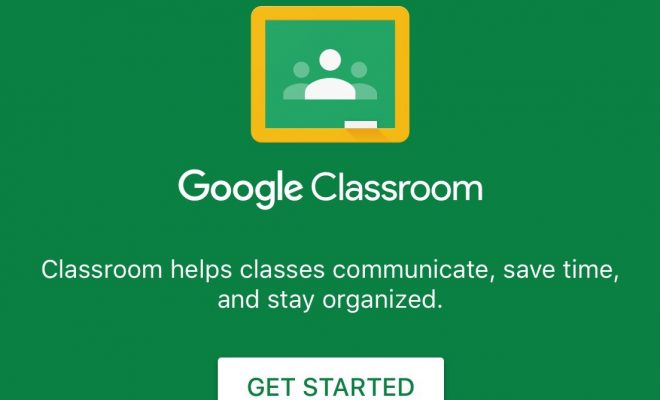How Do You Communicate With Learners Over Comments in Google Classroom?
There are two main ways you can communicate with learners inside your Google Classroom; class comments and private comments.
Class comments: Similar to Facebook post comments. Class comments appear in the ‘Stream’ tab and will be visible to the entire Class. By default, both learners and educators can add and reply to comments.
For example, if a learner has a question about a learning activity (assignment), they can comment on it and the educator can reply. Even other learners will find it useful as these comments will be visible to the entire Class.
Educators can also alter the permission level. There are three options to select from: Students can post and comment, Students can only comment, and Only teachers can post and comment. To tweak this, go to the settings icon on the stream page and scroll down to General. There will be a drop-down menu (below the ‘class code’) that contains all the three choices.
Remind students to make good choices about what they post, or they can lose their privileges. Encourage them to be responsible, digital citizens so that the Class can have open conversations with each other about assignments and class discussions.
Private comments: For one-to-one conversations between a learner and an educator. It won’t be visible to other learners; neither will it appear in the ‘Stream’ tab. This is great for providing both positive and constructive feedback. You can praise them for their hard work, or point out errors that need to be corrected.
Learners have the option to add private comments in their assignment turn-in pop-up. Educators can view and reply to these comments from the ‘Grading’ screen. Maintaining frequent communication between the educator and the learners is an essential part of every Classroom.