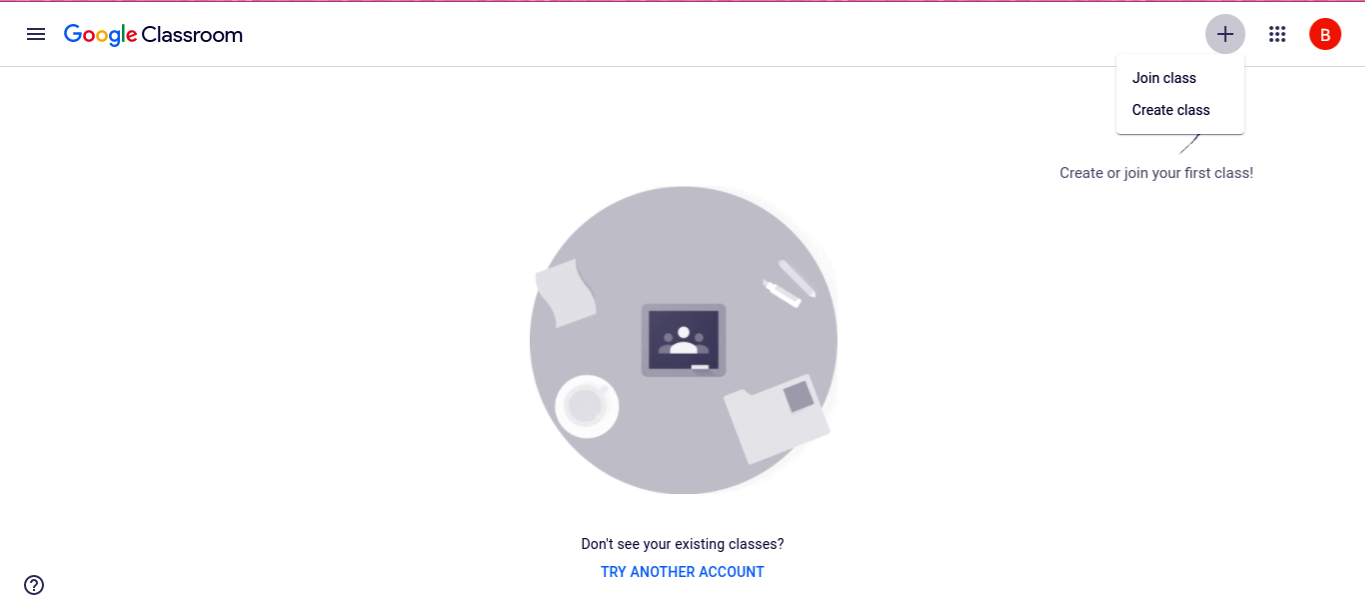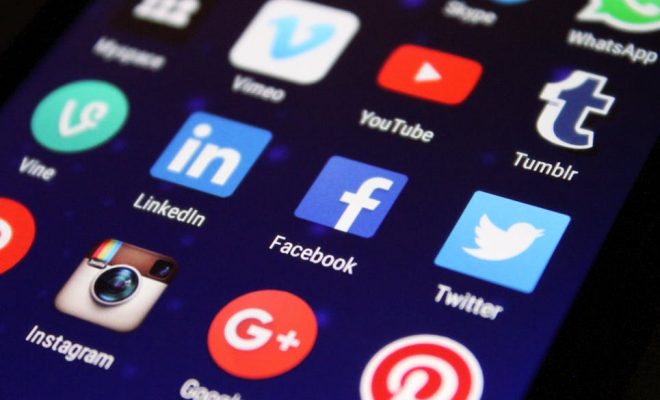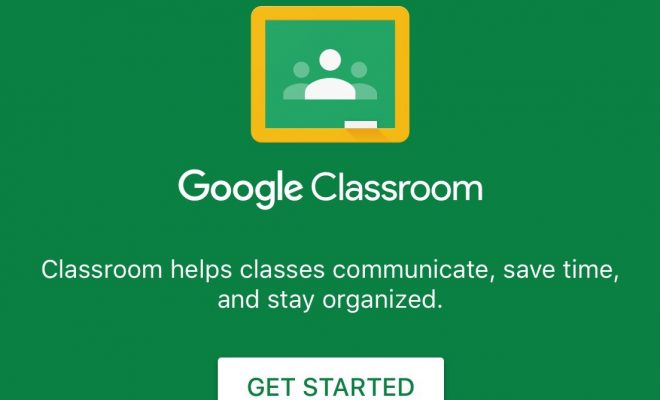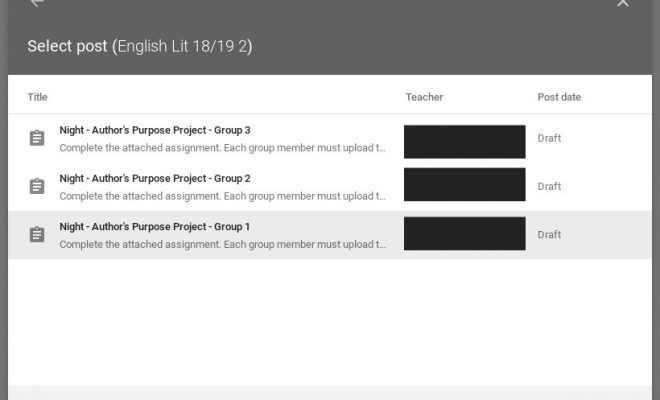How Do I Sign In to Google Classroom?
Here are the steps to guide you through logging in to Google Classroom for the first time, whether you are an educator or learner.
Step 1: Type in classroom.google.com on the web browser of your choice.
* If you have never signed in before, you may see a product info page. Click on Go to Classroom, located near the bottom of the screen.
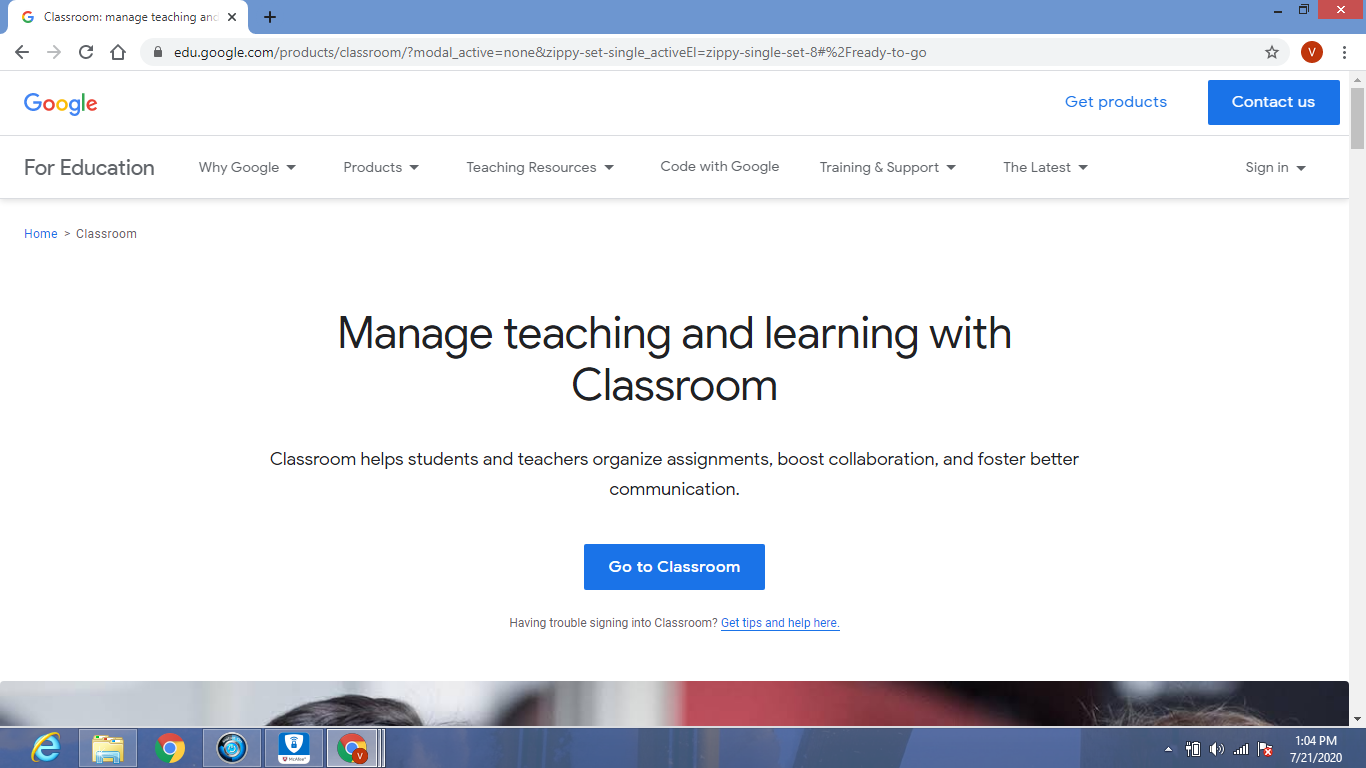
Based on your learning environment, sign in to Classroom by entering your email address that is associated with one of the following user account types:
- School account: Known as a G Suite for Education account, this account is set up by an accredited school. It looks like you@yourschool.edu. If you do not know your G Suite for Education account details, ask your educator or the school’s IT admin.
- Personal Google Account: Set up by you or your parent or guardian. Typically you utilize a personal Google Account outside of a school, such as a homeschool. The email address should look like you@gmail.com.
G Suite account: Set up by your company admin. It looks like you@yourcompany.com.
Step 2: After entering your email address, click Next and you will then be prompted to enter your password. Click Next again after you have entered it.
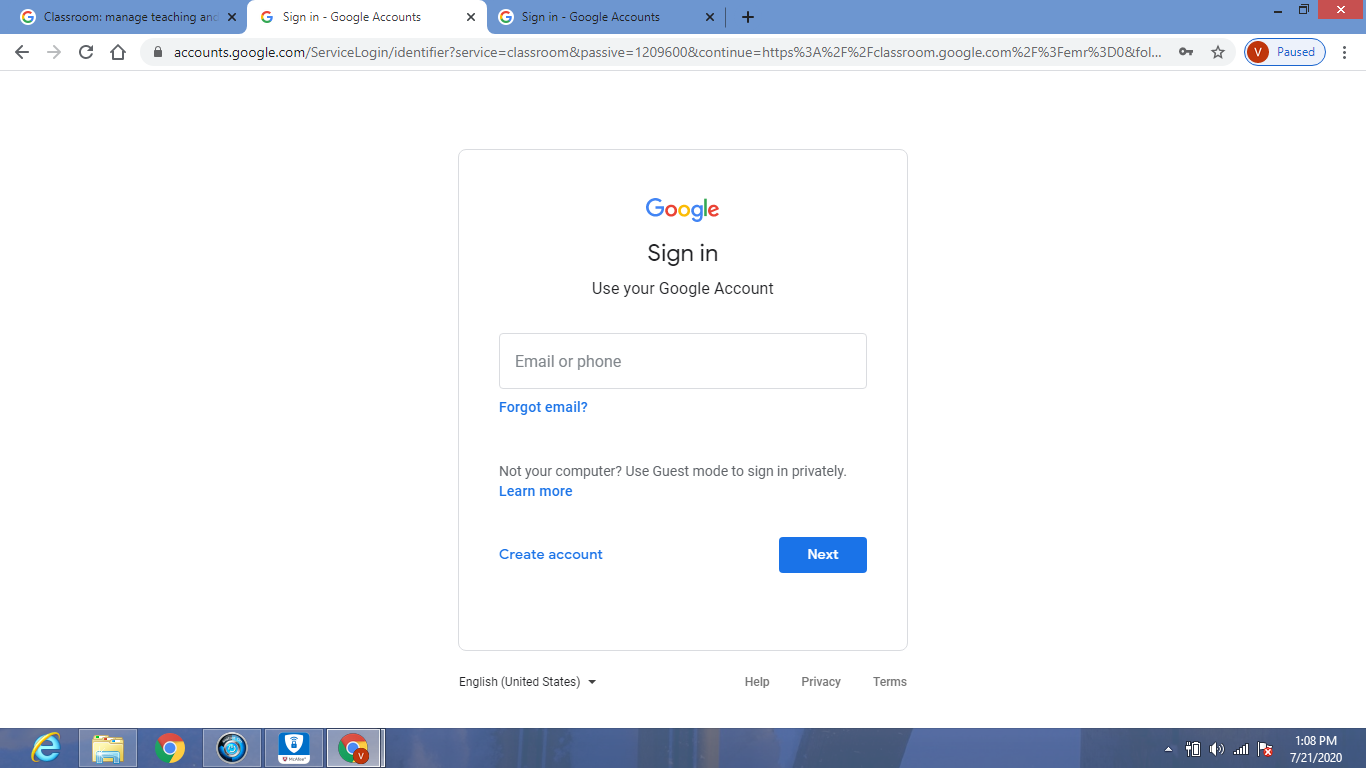
Step 3: A welcome message will appear that lists your name and email address. Click Continue.
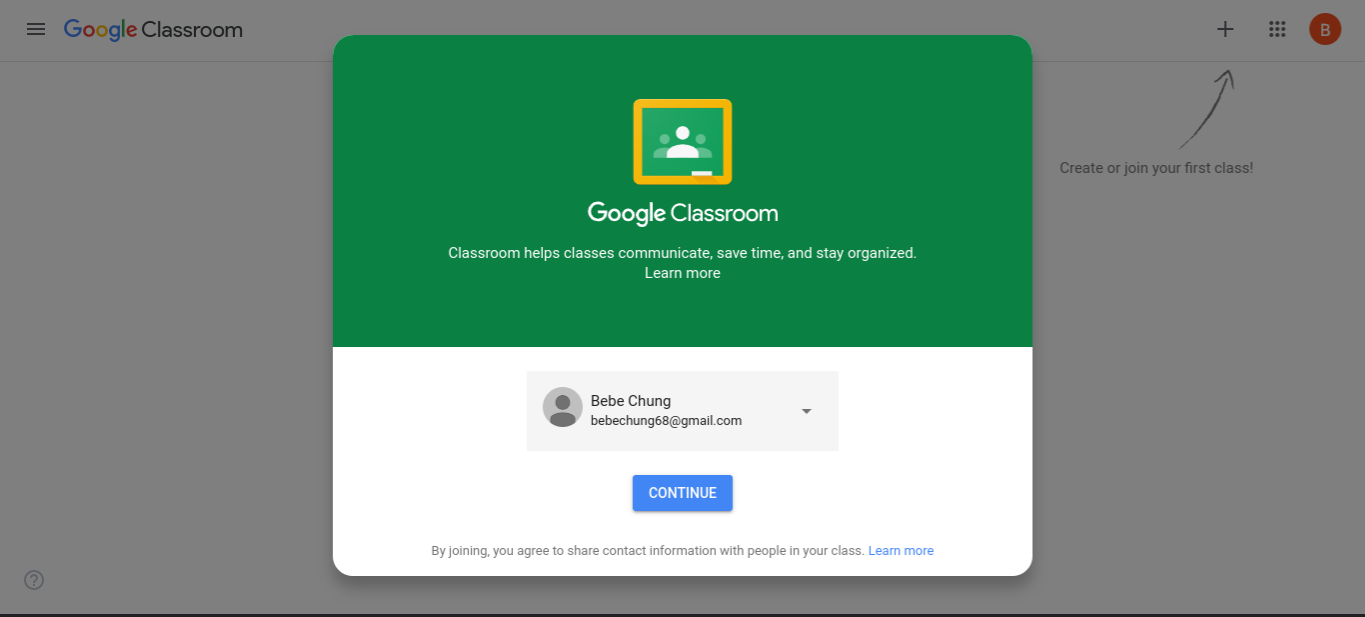
Step 4: If using a G Suite for Education account, you will be given the option to identify yourself as either a student or teacher. Personal Google accounts will not have this option and can skip to Step 5.
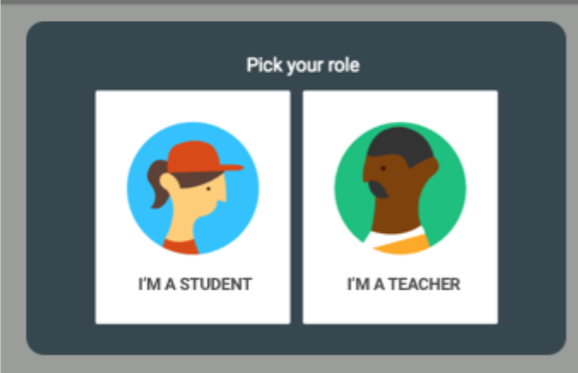
Step 5: Click on the + sign in the right-hand corner and select Join class if you are a student, or Create Class if you are an educator. You are now ready to start using Google Classroom!