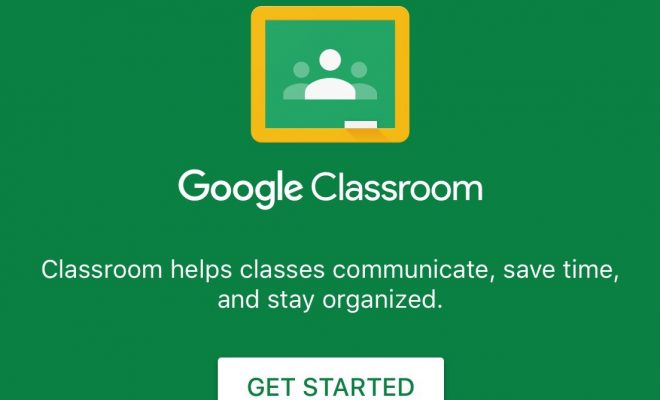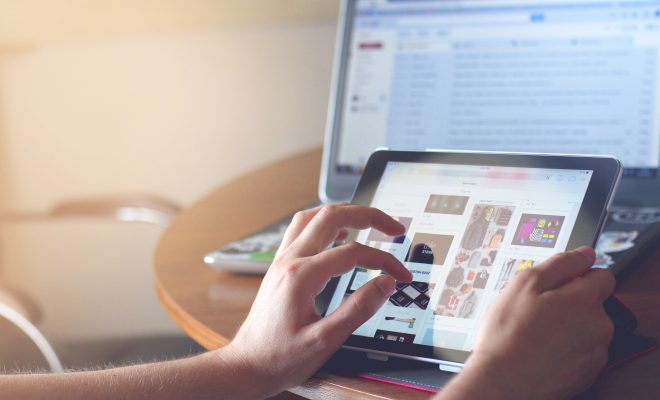How Do I Create a Class in Google Classroom?
Below you will find information about developing a classroom in Google Classroom. It is a very straightforward and simple process.
- Sign in to your Google Classroom account, and click on the + sign in the right-hand corner. Select ”Create class”.
- A pop up will show and you will fill in the information, including class name, section, room, and subject. Only the name of your Class is required, the other info is optional. Be sure to pick a relevant, concise name for your Class that makes sense. Click create.
- Click on the “People” tab and add your learners by entering their email address. Remember to indicate what permissions you want these learners to have about posting and commenting. If you have a large class, this could take a while. You can also add learners by having them enter the class code themselves. You can find the class code listed at the bottom of the “People” tab, as well as in the settings under the “General” section.
- Access your Stream tab. Make an announcement to your Class. You will notice that you can attach a file, a document from Google Drive, a YouTube video, or a link to another resource.
- Go to the Classwork tab to create an initial learning activity (assignment) for this Class. Add in the title, description, and give it a deadline. Attach any resources and assign the learning activity (assignment) to learners enrolled in this Class.
- Your Class should now be ready to go. Time to get the learners involved and working on their first assignment!