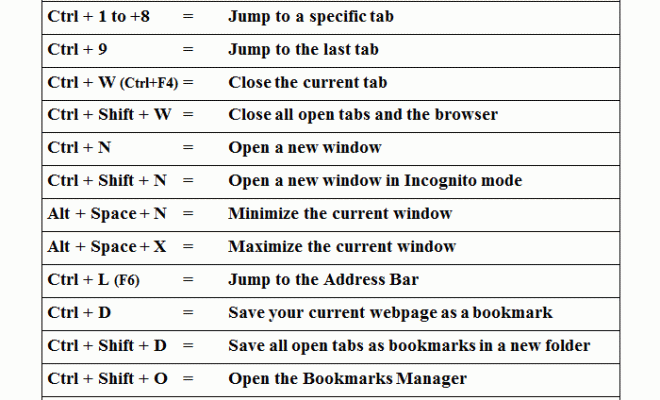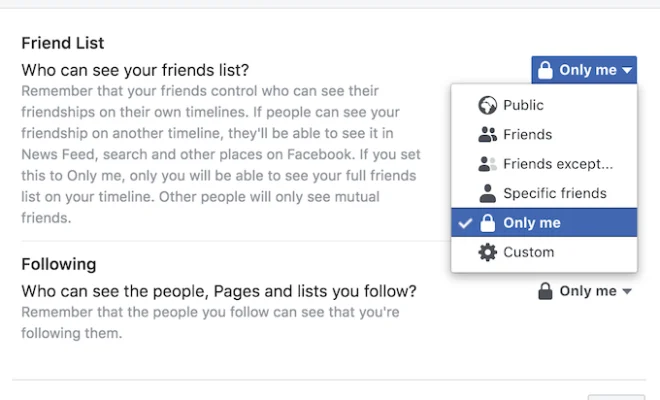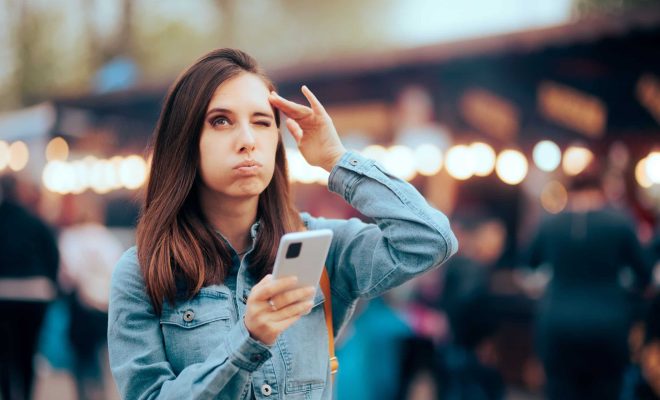Highlight Text With Marker Pen Background Color in Outlook
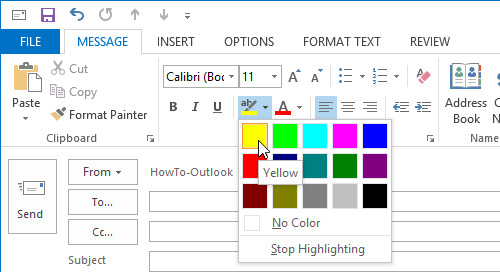
Highlighting important emails or specific parts of an email is a great way to ensure that you don’t miss out on important information. Outlook, the popular email platform from Microsoft, offers several tools to highlight and mark important emails. One of these tools is the ‘Marker Pen Background Color’ feature. With this feature, you can highlight any text in an email with a colored background, making it stand out.
Here’s a step-by-step guide on how to use the ‘Marker Pen Background Color’ feature in Outlook:
Step 1: Open Outlook and select the email that you want to highlight.
Step 2: Click and drag your mouse over the text that you want to highlight.
Step 3: Once the text is selected, right-click on it and select ‘Font’ from the context menu.
Step 4: In the ‘Font’ dialog box, click on the ‘Highlight Color’ drop-down menu and select the color that you want to use as the background color for the selected text.
Step 5: Click ‘OK’ to apply the background color to the selected text.
Step 6: To remove the background color, simply select the text again, right-click on it, and select ‘Font’ from the context menu. In the ‘Font’ dialog box, select ‘No Color’ from the ‘Highlight Color’ drop-down menu.
That’s it! You can use this feature to highlight important emails, specific sections, or even words or phrases that require special attention.
Some tips to make the most of this feature:
– Use different colors for different types of information. For example, you can use one color for deadlines, another for important instructions, and so on.
– Don’t go overboard with the highlighting. Too much highlighting can make the email look cluttered and difficult to read.
– Use a balanced combination of highlighting and other formatting tools such as bolding, italicizing, and underlining.
In conclusion, the ‘Marker Pen Background Color’ feature in Outlook is a simple but effective tool to highlight important information in your emails. If you haven’t used it yet, give it a try and see how it can improve your email organization and productivity.