Fixing a Yellow Exclamation Point in Device Manager
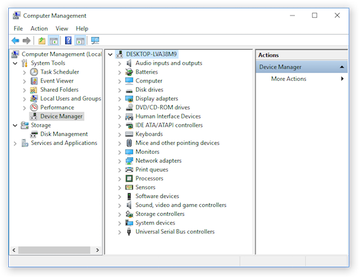
The yellow exclamation point in Device Manager is one of the most common issues which Windows users face. It usually indicates that there is a problem with a device driver or hardware on your PC. If you see this warning symbol, don’t panic. It is possible to fix the yellow exclamation mark in Device Manager by following some basic troubleshooting steps.
In this article, we will guide you through the steps to fix the yellow exclamation point in Device Manager.
Step 1: Identify the Device with the Exclamation Mark
To fix the yellow exclamation point, you first need to identify which device is experiencing the error. Open the Device Manager by pressing the Windows key + X and then selecting Device Manager from the list. In the Device Manager window, look for devices with a yellow exclamation mark next to them. These devices will be listed under a category with a name such as “Sound, video and game controllers” or “Network adapters.”
Step 2: Update the Device Driver
Once you have identified the problematic device, try updating its driver. Right-click on the device and select “Update driver” from the context menu. In the Update Driver window, select “Search automatically for updated driver software.” Windows will search for an updated driver online and install it if one is available. If Windows doesn’t find a new driver, you can try downloading the driver manually from the manufacturer’s website.
Step 3: Roll Back or Uninstall the Device Driver
If updating the driver didn’t resolve the issue, try rolling back to the previous version of the driver. Right-click on the device and select Properties. In the Properties window, click on the Driver tab, and then click on the Roll Back Driver button. If the rollback isn’t available, you can also try uninstalling the device driver by clicking on the Uninstall button. Once the driver is uninstalled, restart your PC and then reinstall the driver by following the same steps as in Step 2.
Step 4: Scan for Hardware Changes
If none of the above steps worked, try scanning for hardware changes. In the Device Manager window, select the computer name at the top of the tree. In the Action menu, select Scan for hardware changes. This will cause Windows to scan the system for any new devices and drivers. If Windows finds the missing or corrupted driver, it will install it automatically.
Step 5: Check the Hardware
If the yellow exclamation mark persists after executing all the above steps, the problem may lie with the hardware itself. Soft resetting your device can sometimes fix the issue. For instance, you can remove and re-insert RAM, HDD, or sim-card of the device.
Conclusion
The yellow exclamation mark in Device Manager can be frustrating, but it doesn’t mean the end of the world. Through an attempt to fix the issue with the steps above, you should be able to resolve the issue. If none of the above steps worked, it’s essential to ensure that the hardware component is functioning properly. Alternatively, contacting the manufacturer or a technician for further assistance can be sometimes necessary.






