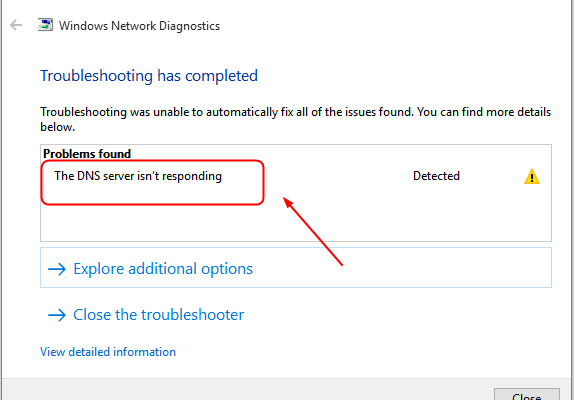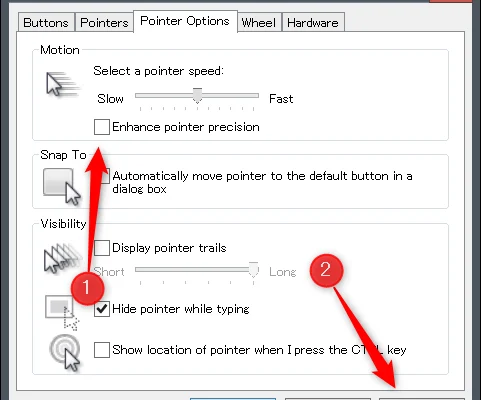Fixes for an iPhone Not Receiving Texts

As an iPhone user, it can be frustrating when your phone does not receive text messages. This can lead to missed important messages and can cause a lot of stress. Fortunately, there are fixes for this particular issue. In this article, we will explore several reasons why your iPhone may not be receiving texts, and what you can do to fix the problem.
1. Check Your Cellular Network Connection
The first thing you should do when you realize you are not receiving texts on your iPhone is to check if you have a cellular network connection. If you do not have a network connection, then it is impossible for you to receive any text messages. To check if you have a network connection, go to your iPhone’s settings, tap on “Cellular,” and ensure that Cellular Data is turned on.
2. Restart or Force Restart Your iPhone
Many times, issues with iPhones can be solved by restarting or force restarting your device. To restart your iPhone, press and hold the power button until the Slide to Power Off appears. Swipe from left to right to turn off your device. Wait a few seconds and then press the power button again to turn it back on.
If restarting your iPhone does not solve the problem, try forcing a restart by pressing and holding both the power button and the home button until the Apple logo appears on the screen. This will force the device to reboot, and may help resolve any issues.
3. Check Your Blocking Settings
Another reason why you might not be receiving texts on your iPhone is because you have blocked the contact that is trying to text you. To check if this is the case, go to “Settings” and then to “Phone” to check your call blocking settings. If you have the person’s phone number blocked, you will not receive any texts or phone calls from them. Unblock their phone number and ask them to resend the message.
4. Check Your Text Message Forwarding Settings
If you are only not receiving text messages from a specific contact, the problem may be due to text message forwarding. To check if this is the case, go to “Settings,” then “Messages,” and then “Text Message Forwarding.” If the contact has been turned off, you will not receive any text messages from them. Turn on text message forwarding and ask the contact to resend the message.
5. Reset Your Network Settings
If none of the above steps have worked, resetting your network settings may help resolve the issue. To reset your network settings, go to “Settings,” then “General,” and then “Reset.” Select “Reset Network Settings.” This will remove all Wi-Fi, Bluetooth, and cellular network settings, so be prepared to enter your network settings again once it reboots.