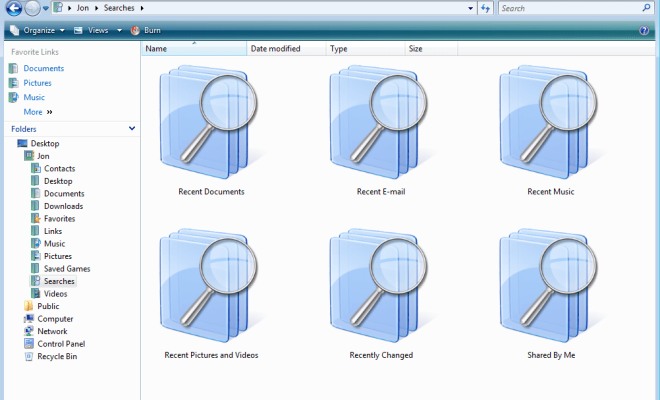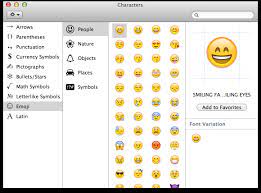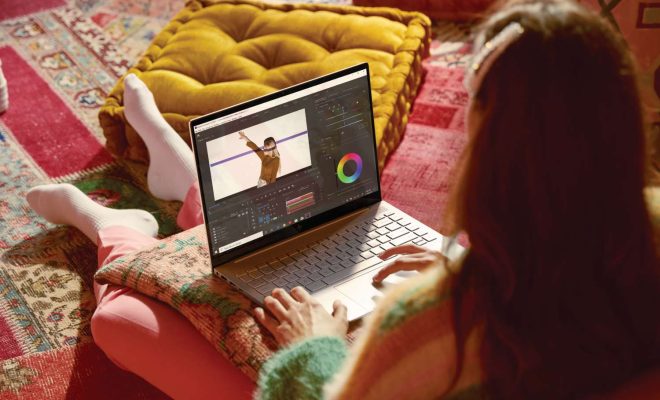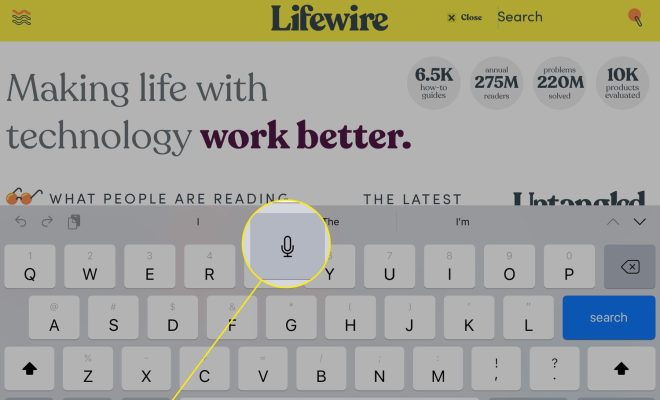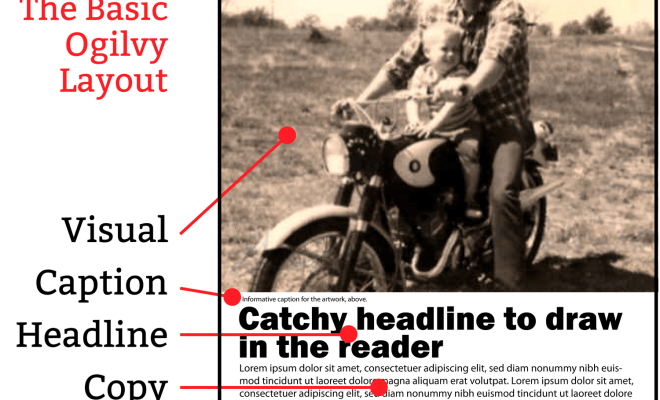Finding and Using the Windows 7 Firewall
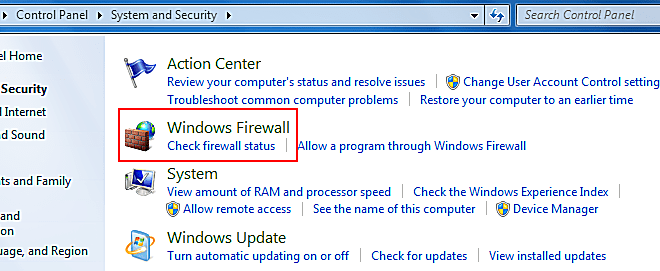
The Windows 7 Firewall is an essential security feature that can help protect your computer from unauthorized access and malware. In this article, we will explain how to find and use the Windows 7 Firewall.
Finding the Windows 7 Firewall
To find the Windows 7 Firewall, follow these steps:
- Click the Start button in the bottom left corner of your screen.
- Type “firewall” in the search box and click on the “Windows Firewall” option that appears in the search results.
- The Windows Firewall window will open.
Using the Windows 7 Firewall
Once you have found the Windows 7 Firewall, you can use it to control the access of programs and services to your computer. Here are some of the things you can do with the Windows 7 Firewall:
Turn the Firewall On or Off
By default, the Windows 7 Firewall is turned on. However, you may need to turn it off temporarily if you are having trouble connecting to a network or if you are using a third-party firewall. Here’s how to turn the firewall on or off:
- In the Windows Firewall window, click the “Turn Windows Firewall on or off” link on the left side of the window.
- Choose the option that you want: turn the firewall on, turn the firewall off, or turn the firewall on for specific networks (such as your home or work network).
Block or Allow Programs and Services
You can use the Windows 7 Firewall to block or allow specific programs and services from accessing your computer. This is useful if you want to prevent malware or other unauthorized programs from accessing your computer. Here’s how to block or allow a program or service:
- In the Windows Firewall window, click the “Allow a program or feature through Windows Firewall” link on the left side of the window.
- Choose the program or service that you want to block or allow from the list of programs and services that are installed on your computer.
- Choose whether to allow the program or service through the firewall or to block it.
Set Up Inbound and Outbound Rules
In addition to blocking or allowing specific programs and services, you can use the Windows 7 Firewall to set up inbound and outbound rules. Inbound rules control the access of incoming traffic to your computer, while outbound rules control the access of outgoing traffic from your computer. Here’s how to set up an inbound or outbound rule:
- In the Windows Firewall window, click the “Advanced settings” link on the left side of the window.
- In the Windows Firewall with Advanced Security window, click the “Inbound Rules” or “Outbound Rules” link on the left side of the window.
- Click the “New Rule” link on the right side of the window.
- Follow the wizard to create a new inbound or outbound rule.
Conclusion
In conclusion, the Windows 7 Firewall is an important security feature that can help protect your computer from unauthorized access and malware. By using the Windows 7 Firewall, you can control the access of programs and services to your computer, block or allow specific programs and services, and set up inbound and outbound rules.