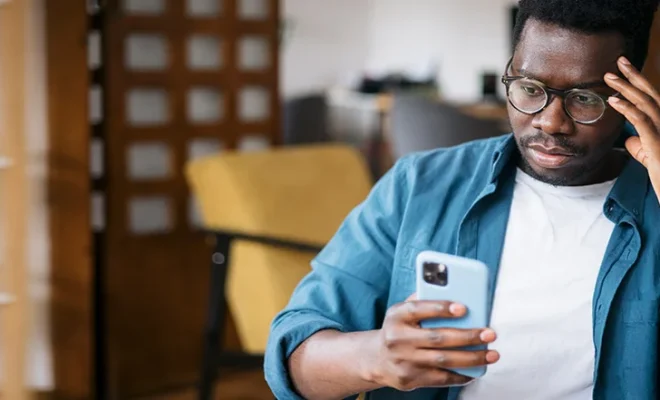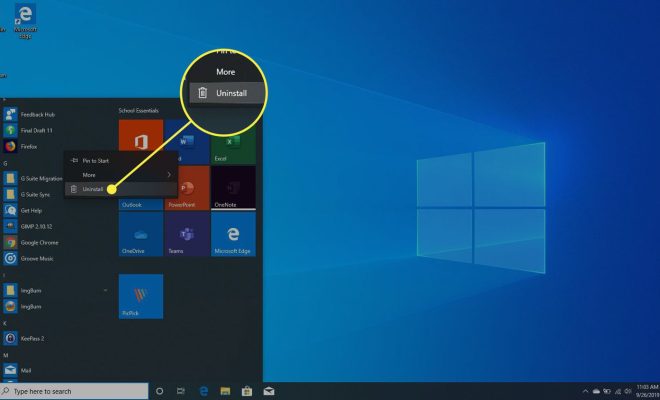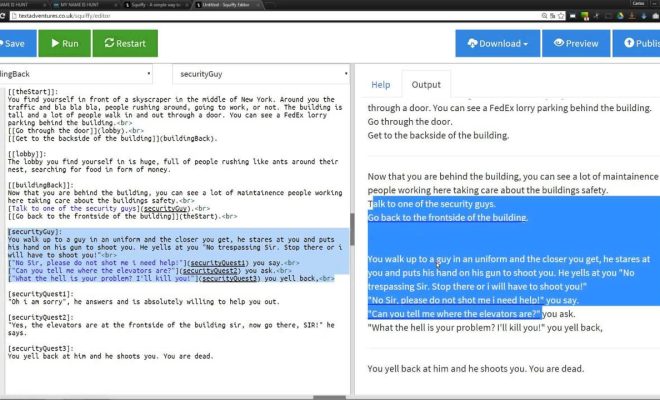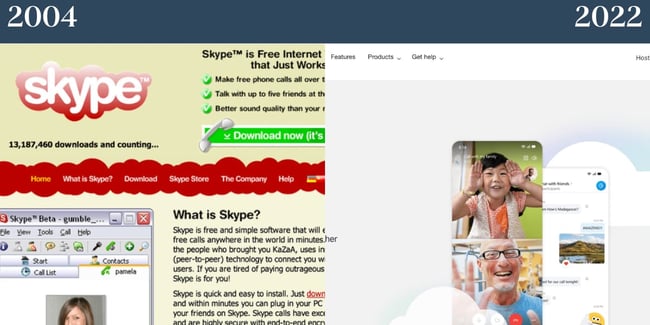Face ID Not Working or Unavailable on Your iPhone? Here Are Fixes to Try

Apple’s Face ID technology has made it incredibly convenient for iPhone users to unlock their devices and access their sensitive data without having to type in a passcode. However, sometimes Face ID fails to work or becomes unavailable, leaving iPhone users stranded and frustrated.
If you’re facing trouble with your iPhone’s Face ID, this article will guide you through some fixes to try.
1. Remove any screen protectors or obstacles.
The first thing you should check is whether any screen protectors or obstacles are blocking the TrueDepth camera on your iPhone. Make sure there are no fingerprints, smudges, or dust particles covering the camera lens. If you’re using a screen protector, remove it and see if Face ID starts to work.
2. Reset your Face ID.
Sometimes the facial recognition data on your iPhone can become corrupt or inaccurate, causing Face ID to fail. To reset your Face ID, go to Settings > Face ID & Passcode > Reset Face ID. Follow the instructions to set up Face ID again.
3. Update your iPhone’s software.
Outdated software can cause issues with Face ID. Therefore, make sure your iPhone’s software is up-to-date. Go to Settings > General > Software Update to check for any available software updates.
4. Make sure Attention Aware Features are turned on.
Attention Aware Features is a crucial setting that makes sure you’re looking at your iPhone before it unlocks. If this option is turned off, Face ID will not work. Go to Settings > Face ID & Passcode > Require Attention for Face ID and ensure it’s turned on.
5. Disable and Enable Face ID.
If none of the above fixes worked for you, the next step is to disable Face ID and then enable it again. Go to Settings > Face ID & Passcode and turn off the toggle switch next to Face ID. Wait for a few seconds and then turn it on again.
6. Restore your iPhone.
As a last resort, you can try restoring your iPhone to its factory settings. Note that this will erase all data and settings from your phone, so make sure you have a backup before doing so. To restore your iPhone, go to Settings > General > Reset > Erase All Content and Settings.