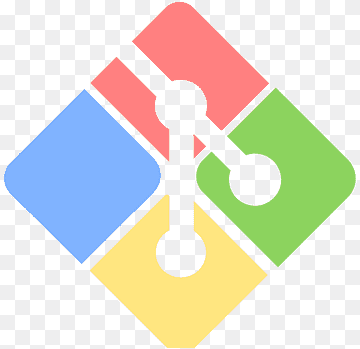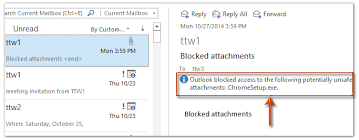Easy Ways to Stop Spotify Automatically Opening on a Mac
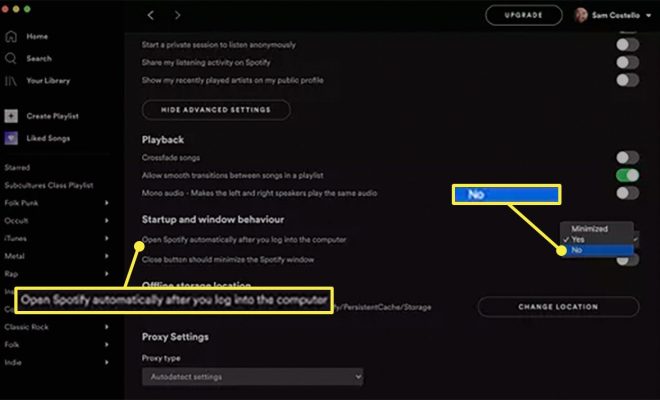
Spotify is an incredibly popular music streaming app, but sometimes it can be a little annoying when it automatically opens on our Mac every time we start up our computer. This can use up precious memory and slow down our startup process. Fortunately, there are some easy ways to stop Spotify from automatically opening on a Mac.
Disable Spotify in Login Items
One of the easiest ways to stop Spotify from automatically opening on your Mac is by disabling it in the Login Items. To do this, simply follow these steps:
1. Click the Apple icon in the top-left corner of your screen and select “System Preferences”.
2. Click on “Users & Groups”.
3. Select your user account from the left-hand column.
4. Click on the “Login Items” tab.
5. Find Spotify from the list of applications and click on the checkbox next to it to remove it.
6. Click on the “Remove” button.
This will prevent Spotify from automatically opening every time you start up your Mac.
Quit Spotify Correctly
Another reason why Spotify might be automatically opening on your Mac is because it wasn’t closed correctly the last time you used it. To prevent this from happening, always make sure to quit Spotify by selecting “Quit Spotify” from the Spotify menu (located in the top-left corner of your screen) instead of clicking the red “close” button.
Disable Spotify Notifications
Sometimes Spotify might be automatically opening on your Mac because of a notification. Disabling Spotify notifications might help prevent this from happening. To do this, follow these steps:
1. Open Spotify.
2. Click on the “Spotify” menu and select “Preferences.”
3. Scroll down and find “Showing desktop notifications” under “Display Options.”
4. Uncheck the box next to “Showing desktop notifications.”
This will prevent Spotify from sending you notifications that could be automatically opening the app on your Mac.
Change Spotify’s Startup Settings
Finally, you can change Spotify’s own startup settings to prevent the app from automatically opening on your Mac. To do this, follow these steps:
1. Open Spotify.
2. Click on the “Spotify” menu and select “Preferences.”
3. Scroll down and find “Open Spotify automatically after you log into the computer” under “Startup and Window Behavior.”
4. Uncheck the box next to “Open Spotify automatically after you log into the computer.”
This will prevent Spotify from automatically opening every time you start up your Mac.
In conclusion, there are several easy ways to stop Spotify from automatically opening on a Mac. By disabling it in the Login Items, quitting Spotify correctly, disabling notifications, or changing Spotify’s startup settings, we can save valuable memory and improve our startup times.