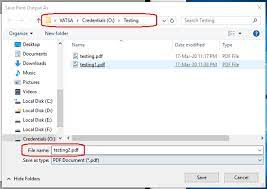Easy Ways to Create a ZIP File on Windows 10

Creating a ZIP file on Windows 10 may seem like a daunting task, but it is actually very easy. A ZIP file is a compressed file that contains one or more files or directories. It is a useful way to save space on your hard drive or to transfer files. In this article, we will discuss some of the easiest ways to create a ZIP file on Windows 10.
Method 1: Using Built-in Windows Compression
Windows 10 has a built-in compression feature that allows you to create ZIP files quickly and easily. Here’s how to use it:
1. Navigate to the files or folders you want to include in the ZIP file.
2. Select the files or folders you want to compress by holding the “Ctrl” key and clicking on each one.
3. Right-click on one of the selected files or folders and choose “Send to” > “Compressed (zipped) folder”.
4. Windows will now create a ZIP file in the same location as the original files or folders.
Method 2: Using Third-Party Software
If you prefer a more sophisticated compression tool with additional features, you may want to consider using third-party software. There are several free and paid options available, such as WinZip, 7-Zip, and WinRAR. Here’s how to use WinZip:
1. Install and launch WinZip on your Windows 10 computer.
2. Navigate to the files or folders you want to include in the ZIP file.
3. Select the files or folders you want to compress by holding the “Ctrl” key and clicking on each one.
4. Click on the “Add to Zip” button in the WinZip toolbar.
5. In the “Create a new Zip file” window, choose the destination folder and name the ZIP file.
6. Click on the “Zip” button to create the file.