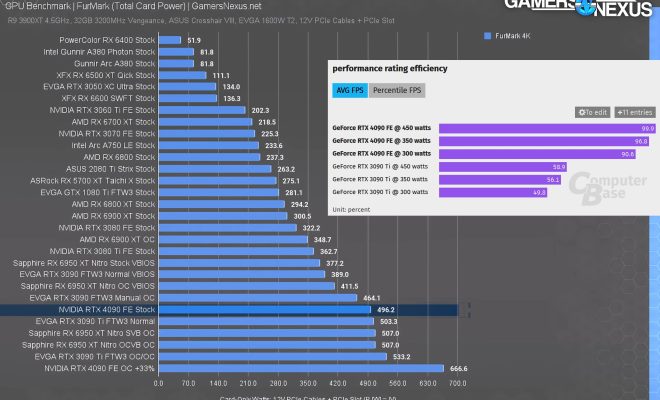Connecting your laptop to a TV is easier than you think

With the advancement of technology, connecting your laptop to a TV has become more accessible than ever before. Whether you want to stream movies or give presentations, knowing how to connect your device effortlessly will improve your overall experience. In this article, we explore various ways to easily connect your laptop to a TV and boost your viewing experience.
1. HDMI Cable
One of the most common and reliable methods for connecting your laptop to a TV is using an HDMI cable. HDMI (High-Definition Multimedia Interface) is widely supported by both laptops and TVs, allowing the transmission of both audio and video signals.
To connect using an HDMI cable:
a. Ensure that both your laptop and TV have an HDMI port.
b. Turn off your laptop and TV.
c. Connect one end of the HDMI cable to your laptop’s port and the other end to the TV’s port.
d. Turn on both devices.
e. On your TV, select the correct input source (usually “HDMI”).
f. Your laptop’s screen should now be displayed on the TV.
2. Wireless Connections
If you prefer a clutter-free setup, wireless connections like Miracast and Wi-Fi Direct are popular choices:
a. Miracast: Miracast allows you to project your laptop’s display onto your TV through a direct Wi-Fi connection. To use Miracast, ensure that both devices support it and follow the manufacturer’s instructions for setup.
b. Wi-Fi Direct: Wi-Fi Direct involves connecting two devices via Wi-Fi without needing a router or hotspot access. Ensure that your Wi-Fi-enabled laptop and smart TV support Wi-Fi Direct before attempting this method.
3. Display Adapters
If your laptop lacks an HDMI port or is incompatible with wireless options, consider using a display adapter:
a. USB-C or Thunderbolt 3: Some newer laptops use USB-C or Thunderbolt 3 for video output. Ensure your TV has a compatible port or purchase an appropriate adapter.
b. DisplayPort: Some laptops have a DisplayPort or mini DisplayPort instead of HDMI. You may require an adapter to convert the output to an HDMI or other supported input on your TV.
c. VGA, DVI, or S-Video: These are less common but can be used if your laptop and TV have matching ports. Keep in mind that VGA and S-Video only transmit video signals and will require separate audio cables.
In conclusion, connecting your laptop to a TV is simpler than you may have thought. Whether you choose the reliable HDMI route, hassle-free wireless options, or display adapters for unique cases, enhancing your entertainment and presentation experience is just a few simple steps away.