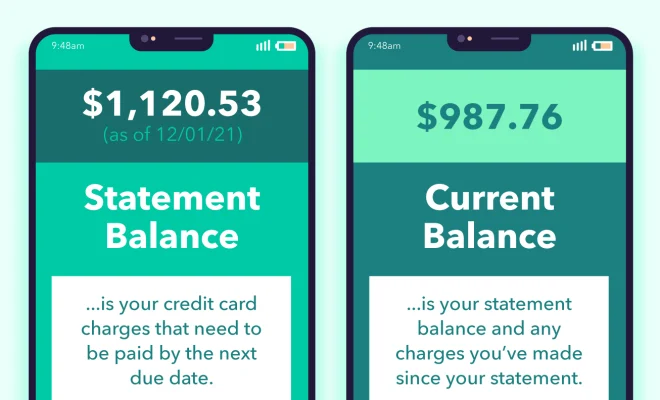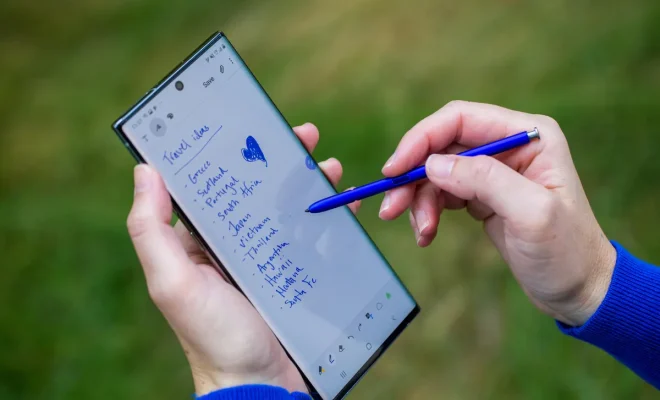Connect Alexa to Wi-Fi, Bluetooth, and More: How to Set Up Your Amazon Echo

Introduction:
Amazon Echo devices are known for their versatility and cleverness in making everyday tasks easier. With Alexa being the voice assistant built into these devices, you can control your smart home, ask for news updates, play music, and much more. But all of these features are contingent on a proper setup that includes connecting the device to Wi-Fi and Bluetooth, along with other compatible devices.
In this article, we’ll guide you through the process of setting up your Amazon Echo step-by-step, ensuring you get the most out of your device.
Step 1: Download the Alexa App
To begin setting up your Amazon Echo, you’ll need to download the Amazon Alexa App on your smartphone or tablet. The app is available for both iOS and Android devices from their respective app stores. Once downloaded and installed, sign in with your Amazon account or create a new one if necessary.
Step 2: Connect Your Amazon Echo to Power
Plug in your Amazon Echo using the provided power adapter and wait for the light ring on top of the device to turn blue. This indicates that your device is powered on. The ring will then turn orange; this signifies that it’s entered setup mode and is ready to be connected.
Step 3: Connect Your Smartphone/Tablet to Wi-Fi
Ensure that your smartphone or tablet is connected to the Wi-Fi network you’d like your Echo device to use. The Alexa app will later use this connection to set up your device.
Step 4: Pair Your Device with Alexa App
Open the Alexa app on your smartphone or tablet and tap on “Devices” in the lower-right corner. Press the “+” button in the upper-right corner and select “Add Device.” Choose “Amazon Echo” from the list of devices, followed by selecting which Echo model you own. The app will then search for your Amazon Echo.
Step 5: Connect to Wi-Fi
Once the Alexa app finds your device, tap on it and wait for a message asking you to connect your Echo to Wi-Fi. A list of available Wi-Fi networks will be displayed; select the desired network and input any required passwords. When successfully connected, the orange light on your Echo will turn off. If the connection fails, try moving your Echo closer to the router or resetting your router.
Step 6: Set Up Bluetooth (Optional)
To connect your Echo device to Bluetooth speakers or headphones, go back to “Devices” in the Alexa app and select your Echo from the list. Tap “Bluetooth Devices” and then “Pair a New Device.” Make sure your Bluetooth speaker or headphones are in pairing mode, and they should appear in the list for you to connect.
Step 7: Add Smart Home Devices (Optional)
Alexa is capable of controlling various smart home devices such as lights, thermostats, and locks. To connect compatible devices, repeat step 4 but instead choose the proper category reflecting the type of device you’d like to set up, such as “Lights” or “Thermostats.” Once set up, your Echo can control these devices using voice commands.
Conclusion:
By connecting your Amazon Echo to Wi-Fi and Bluetooth, you’re unlocking the true potential of your device. With each connection established, Alexa becomes more capable of enhancing your smart home environment and providing seamless control over various day-to-day tasks. Enjoy exploring new features and commands that Alexa has to offer!