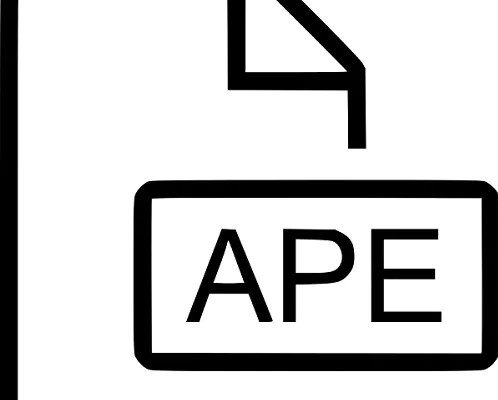Common Microsoft Store and App Issues in Windows 10 (With Fixes)

Windows 10 is a popular operating system used by millions of people around the world. It comes with an extensive range of features, including the Microsoft Store. However, many users encounter common issues with the Microsoft Store and apps. In this article, we’ll discuss some of these issues and provide detailed fixes to help you get your Windows 10 working smoothly.
1. App Installation Issues
Many users experience problems installing apps from the Microsoft Store. This could be due to various reasons, such as poor internet connection, corrupted files, or software conflicts. If you’re having trouble installing an app, try the following fixes:
– Make sure your internet connection is stable and reliable.
– Try refreshing the Microsoft Store page by pressing the F5 key.
– Clear the Microsoft Store cache by pressing the Windows key + R, typing “wsreset.exe” in the Run box, and pressing Enter.
– Try resetting your PC’s Windows Update components by opening Command Prompt as administrator, typing “net stop wuauserv,” “net stop cryptSvc,” “net stop bits,” and “net stop msiserver,” and then entering “ren C:\Windows\SoftwareDistribution SoftwareDistribution.old,” “ren C:\Windows\System32\catroot2 catroot2.old,” “net start wuauserv,” “net start cryptSvc,” “net start bits,” and “net start msiserver” in turn.
2. Apps Won’t Open
If your apps aren’t opening or crashing soon after you launch them, there could be several reasons why. Try the following fixes to get them running again:
– Reboot your computer.
– Reset the Microsoft Store cache.
– Uninstall and reinstall the app, making sure that you’ve downloaded the latest version from the Microsoft Store.
– Check for Windows updates and make sure your operating system is up to date.
3. Slow Download Speeds
If you’re experiencing slow download speeds when downloading apps from the Microsoft Store, try the following fixes:
– Pause and resume the download.
– Make sure your internet connection is stable and reliable.
– Close other apps that could be eating up your bandwidth.
– Clear the Microsoft Store cache.
4. Inability to Update Apps
If you’re unable to update an app, try the following fixes:
– Make sure your internet connection is stable and reliable.
– Close the app and relaunch it.
– Reset your Microsoft Store cache.
– Uninstall and reinstall the app.
5. Microsoft Store Error Codes
Sometimes, Microsoft Store error codes display on your screen when trying to access the store or download an app. Here are some of the most common error codes and how to fix them:
– Error code 0x80073DOA: This error usually occurs when the app’s package is damaged or corrupted. Try reinstalling the app or resetting the Microsoft Store cache.
– Error code 0x80070652: This error usually occurs when the app is not installing correctly. Try rebooting your computer, checking for Windows updates, and resetting the Microsoft Store cache.
– Error code 0x802420010: This error is typically caused by a failed update. Try uninstalling and reinstalling the app, and making sure you’re running the latest version of Windows 10.
In Conclusion
In conclusion, these are some of the most common Microsoft Store and app issues in Windows 10 and their solutions. By applying these fixes, you can get your apps working and enjoy a seamless experience on your Windows 10 device.