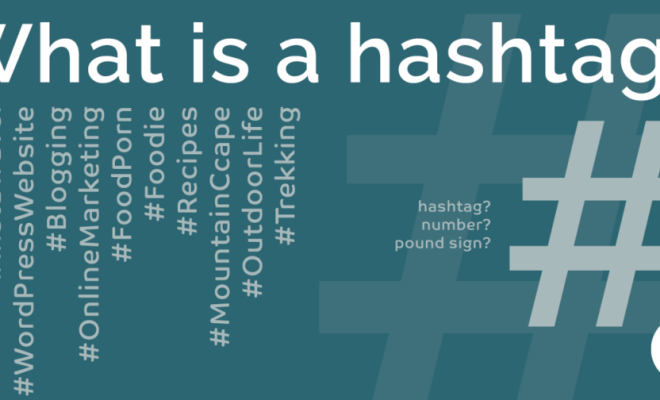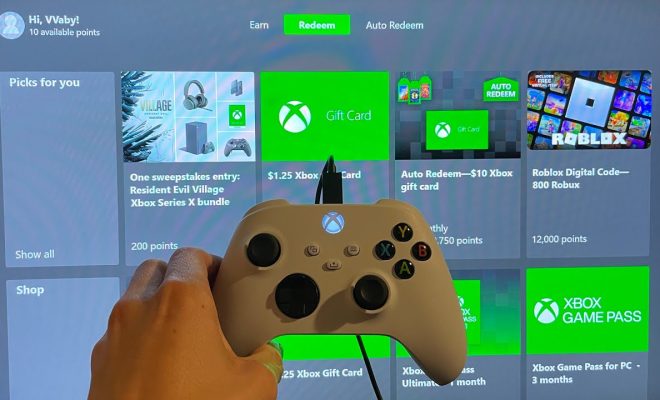Can’t Select or Highlight Text in a PDF on Windows? Here’s How to Fix It
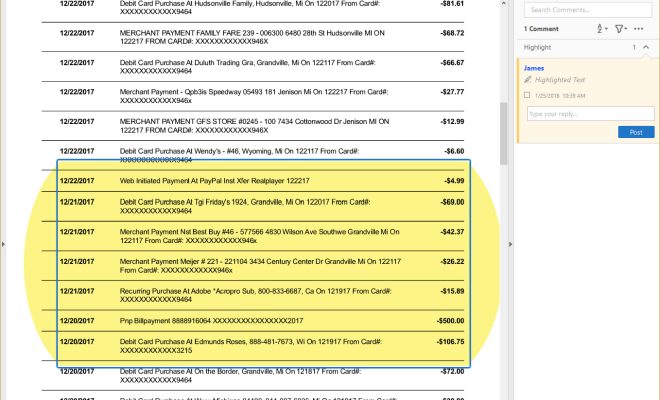
PDF files have become a popular format for sharing and distributing documents. However, sometimes you may encounter an issue where you are unable to select or highlight text in a PDF on your Windows computer. This can be frustrating when you need to extract information or make notes on the document. In this article, we will discuss some simple solutions to fix this issue.
Solution 1: Check the File Permission
The first thing to check is whether the PDF file has any restrictions that prevent you from selecting or highlighting text. In some cases, the file may have security settings that restrict editing, copying, or printing. To check the file permission, follow these steps:
1. Right-click on the PDF file and select Properties.
2. Click on the Security tab.
3. Look for any restrictions listed in the Security Method section.
If there are restrictions, you may need to contact the author of the file to unlock it. Alternatively, you can use a PDF unlocker tool to remove the restrictions.
Solution 2: Use a Different PDF Viewer
Sometimes the issue may be due to the PDF viewer you are using. If you are using the default PDF viewer on Windows, try switching to a different viewer like Adobe Acrobat Reader or Foxit Reader. These viewers are known to work better in terms of text selection and highlighting. To switch to a different viewer:
1. Right-click on the PDF file and select Open with.
2. Choose a different PDF viewer from the list.
Solution 3: Update the PDF Viewer
If you are already using a third-party PDF viewer, it is possible that the issue may be due to an outdated version. Make sure your PDF viewer is up-to-date by checking for any available updates. To check for updates in Adobe Acrobat Reader:
1. Open Adobe Acrobat Reader.
2. Click on Help in the menu bar.
3. Select Check for Updates.
If there are any updates available, follow the instructions to install them.
Solution 4: Optimize the PDF File
Another reason why you may not be able to select or highlight text in a PDF file is if the file is too large or not optimized. Large PDF files can take longer to load and may not work well with some PDF viewers. To optimize the PDF file, you can use a tool like Adobe Acrobat Pro or an online optimizer. These tools can reduce the file size, remove unnecessary elements, and improve compatibility with different PDF viewers.
In conclusion, not being able to select or highlight text in a PDF file can be frustrating, but there are simple solutions to fix the issue. First, check the file permission and any restrictions. Then, try using a different PDF viewer or update your current viewer. Finally, optimize the PDF file to improve its compatibility with different viewers. With these steps, you should be able to select and highlight text in any PDF file on Windows.