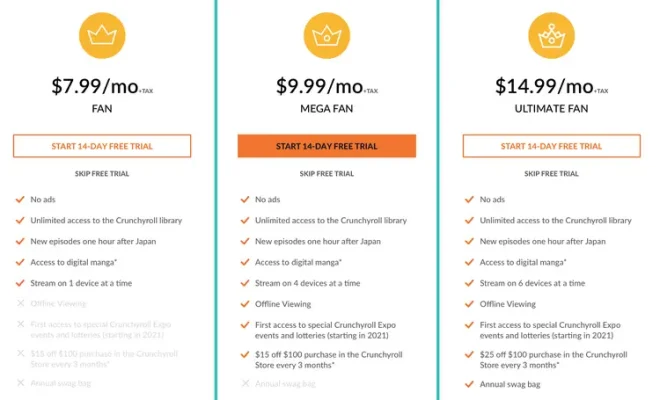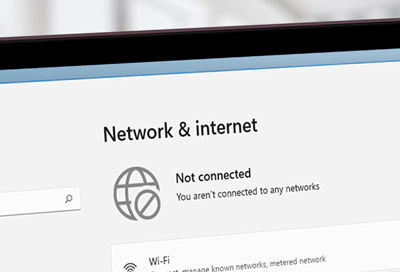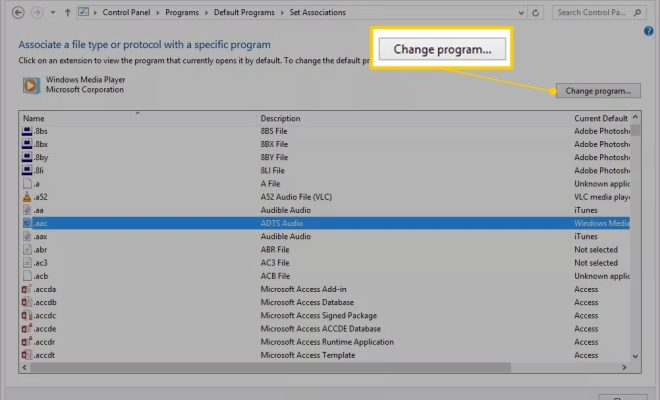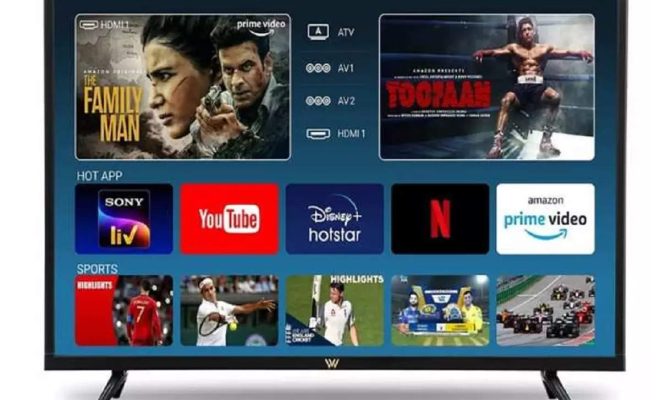Best Command Prompt Tricks
The command prompt or the terminal is an essential tool that allows you to interact with the computer through commands, offering the potential to be more efficient or even impress your colleagues. In this article, we will discuss the best command prompt tricks that you can use to improve your workflow.
- Managing Files With Ease
The command prompt is a great tool for managing your files efficiently. With a few commands, you can create, move, copy, and delete files with ease. Here are some basic file management commands:
– cd: Change directory
– dir: List the contents of a directory
– mkdir: Create a new directory
– del: Delete a file
– copy: Copy a file
– move: Move a file
– Ren: Rename a file
- Customizing Your Command Prompt
You can change the look and functionality of your command prompt by customizing it. You can modify the background, text color, and font size, and you can also add your own custom commands by editing the path environment variable. Here are some commands to customize your command prompt:
– prompt: Change the prompt to display a custom message
– color: Change the background and text color of the command prompt
– mode: Change the screen buffer size and the window size of the command prompt
- Making Use of Keyboard Shortcuts
Keyboard shortcuts can help you work faster and more efficiently. Here are some useful keyboard shortcuts you can use in the command prompt:
– Tab: Auto-completes file names, directory names, and command names
– Ctrl+C: Interrupts the current command or process
– Ctrl+F: Search for text within the command prompt
– Ctrl+V: Paste text into the command prompt
– Ctrl+A: Select all text in the command prompt
– Ctrl+Z: Puts the current process to sleep
– Alt+Enter: Maximizes or minimizes the command prompt window
- Finding Hidden Gems
The command prompt offers some hidden gems that can make your life much easier. Here are some lesser-known command prompt tricks:
– tasklist: Displays a list of all currently running processes
– ipconfig /all: Displays detailed information about your network adapters
– netstat: Displays active network connections and their associated processes
– systeminfo: Displays basic system configuration information such as the OS version, system uptime, and memory usage
In conclusion, the command prompt is a powerful tool that can help you accomplish tasks faster and more efficiently. By utilizing these tricks, you can take your command prompt skills to the next level and impress your colleagues with your efficiency.