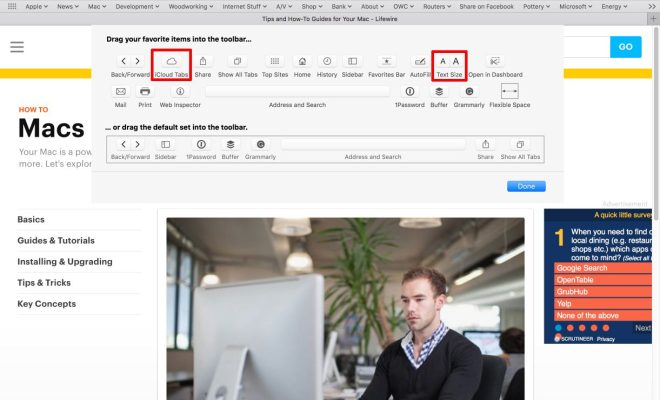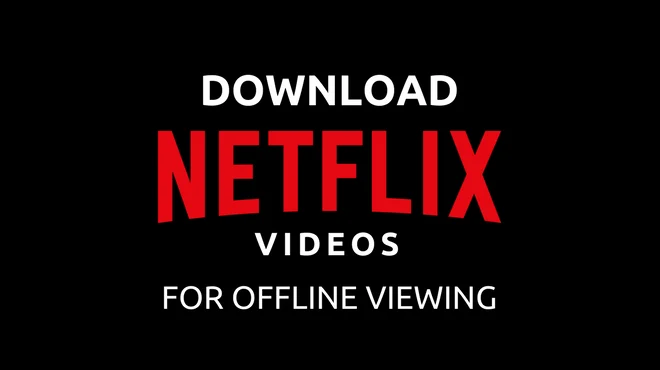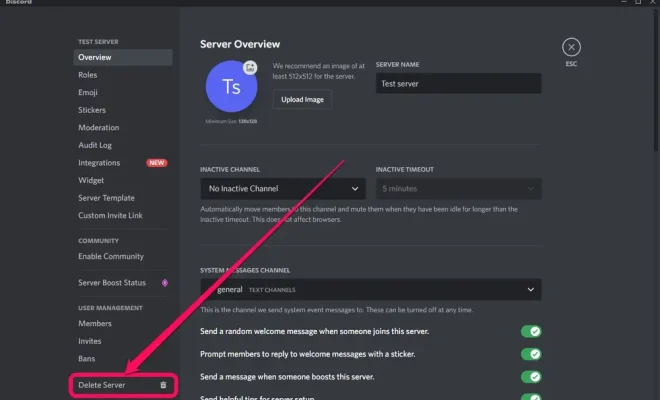Apple Watch Dictation Not Working? How to Fix the Problem

The Apple Watch is designed to make our lives easier with its advanced features, but it can be frustrating when things don’t work the way they should. One of the most common issues that users face is with dictation not working on their Apple Watch. If you’re dealing with this issue, don’t worry, there are solutions available to fix it.
The first thing to check is if your Apple Watch is updated to the latest software version. If not, go to the Apple Watch app on your iPhone, select General, and then Software Update. Install any updates available, and see if that solves the dictation issue.
If that doesn’t work, then check if the microphone on your Apple Watch is obstructed or not working correctly. Ensure that there is no debris covering it and try wiping the microphone using a soft cloth. If possible, restart your Apple Watch or force restart it by pressing and holding the side button and the Digital Crown simultaneously for around 10 seconds until you see the Apple logo.
Additionally, make sure that the language input is set to English or the language you are comfortable with. Go to the Apple Watch app, select Language & Region and choose your preferred language.
Another possible reason for dictation not working could be that your Wi-Fi or cellular connection is weak or not functioning. Ensure that your Apple Watch is connected to a robust Wi-Fi or cellular network.
Finally, if none of the above fixes worked, consider un-pairing and then re-pairing your Apple Watch. This will delete all data and settings from your watch and start anew, so ensure that a backup of the data is created before doing so.
In conclusion, dictation not working on your Apple Watch can be a frustrating problem to deal with, but there is always a solution. By following the steps above and trying the solutions, you’ll be able to get your Apple Watch dictation back up and running in no time!