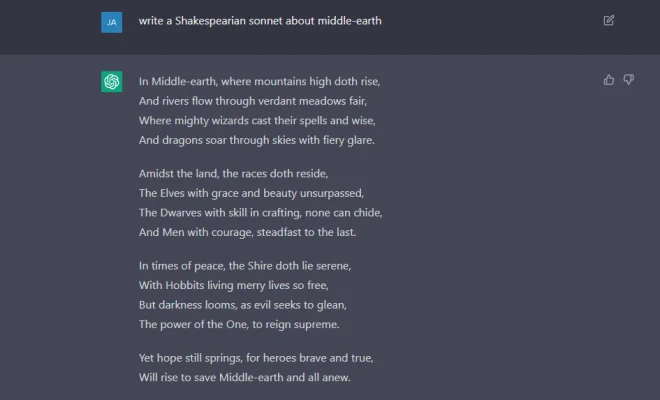AirPods Not Working? Here’s How to Give Your Apple Earbuds a Factory Reset

Have you ever had one of those days where your AirPods just don’t seem to be working properly? Perhaps the sound quality seems off, or one earbud doesn’t play audio at all. Before you rush out to get new AirPods, there’s a simple solution you can try first – a factory reset. This article will guide you through the steps to give your Apple earbuds a factory reset and hopefully get them back in working order.
Step 1: Disconnect the AirPods from your device
Before we begin the process, it’s important to disconnect your AirPods from any connected devices, like your iPhone or iPad. To do this:
1. Go to Settings on your device.
2. Tap Bluetooth.
3. Find the AirPods in the list of connected devices.
4. Tap the “i” icon next to their name.
5. Choose “Forget This Device.”
Step 2: Place both AirPods in the charging case
For the factory reset process, both AirPods must be fully inserted into their respective slots in the charging case.
Step 3: Reset AirPods
Following these steps:
1. Close the lid of your charging case and wait for at least 30 seconds.
2. Open the lid again, while keeping both AirPods inside.
3. Press and hold the setup button on the back of your charging case for about 15 seconds until the LED light starts blinking amber and then white.
Step 4: Reconnect AirPods to your device
Now that your AirPods have been reset to factory settings, you’ll need to reconnect them with your device:
1. Make sure that your device is unlocked, with Bluetooth enabled and nearby.
2. Open your charging case and place it near your device.
3. A pop-up will appear on your device’s screen, prompting you to connect the AirPods.
4. Tap “Connect,” and follow any additional on-screen instructions.
There you have it! With these easy steps, you’ll be able to give your Apple AirPods a factory reset and hopefully resolve any issues you may have been experiencing. Remember that if problems persist even after resetting, it’s best to contact Apple Support or visit an Apple Store for assistance.