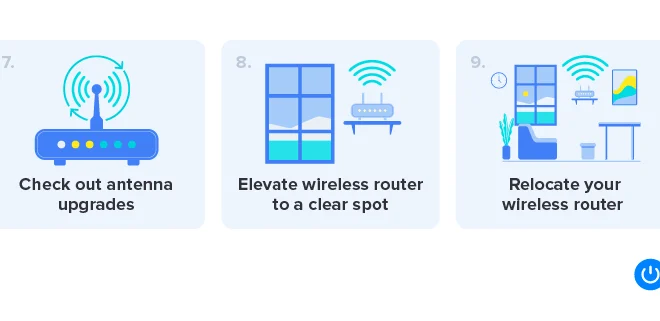Add a Signature to Your Microsoft Outlook Emails. Here’s How

In this digital age, adding a personalized signature to your Microsoft Outlook emails provides a professional touch and makes it easier for recipients to identify the sender. Creating an email signature is simple and can include elements like your name, job title, company, contact information, and even social media profiles. Here’s a step-by-step guide on how to add a signature to your Microsoft Outlook emails.
1. Open Microsoft Outlook.
2. Click on ‘File’ in the upper left corner of the window.
3. In the dropdown menu, select ‘Options.’ A new window titled ‘Outlook Options’ will appear.
4. In the left sidebar of the ‘Outlook Options’ window, click on ‘Mail.’
5. Under the ‘Compose messages’ section, click on the ‘Signatures…’ button.
6. In the ‘Signatures and Stationery’ window that opens up, click on ‘New’ under the ‘Select signature to edit’ section.
7. Enter a name for your new signature in the pop-up dialog box and click ‘OK.’
8. Under the ‘Edit signature’ section, you can now type and format your desired signature content using various
options such as font size, font style, bold/italic/underline formatting, color options, alignment options, and including hyperlinks.
9. You can also add an image or logo by clicking on the picture icon in the editor’s toolbar in the ‘Edit signature’ section.
10. If you want your new signature to be automatically added to new emails or replies/forwards, set it as default from the dropdown menu under ‘Choose default signature’ on top right of Signatures and Stationery window.
11. Click `OK` to save your new signature and close the Signatures and Stationery window
12. Click `OK` once more in Outlook Options to finalize your changes.
That’s it! Your new signature is now created and saved in Microsoft Outlook. From now on, it will be automatically added to your outgoing emails according to the default settings you selected in step 10. If you need to manually add or switch between multiple signatures, you can do so by clicking on ‘Signature’ from the toolbar while composing a new email and selecting the desired signature.