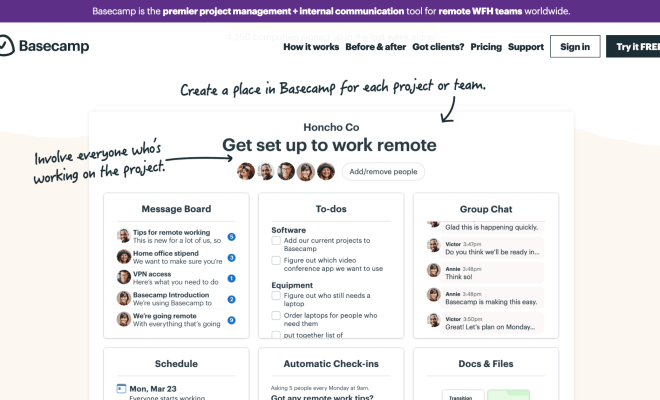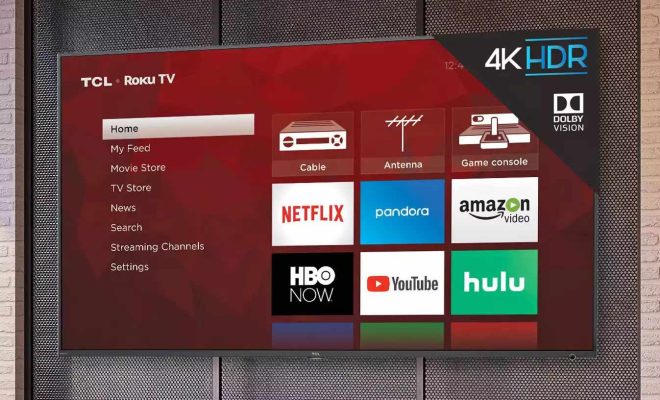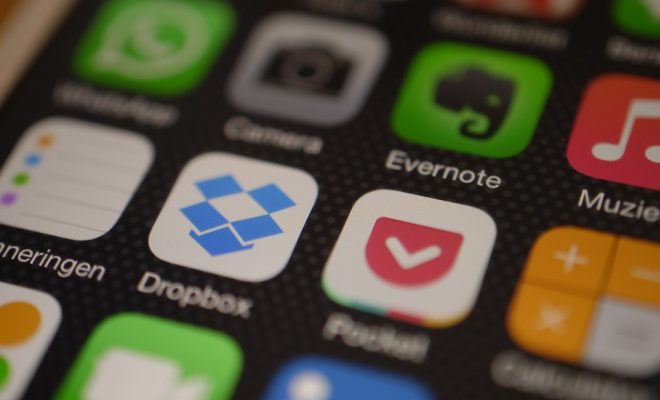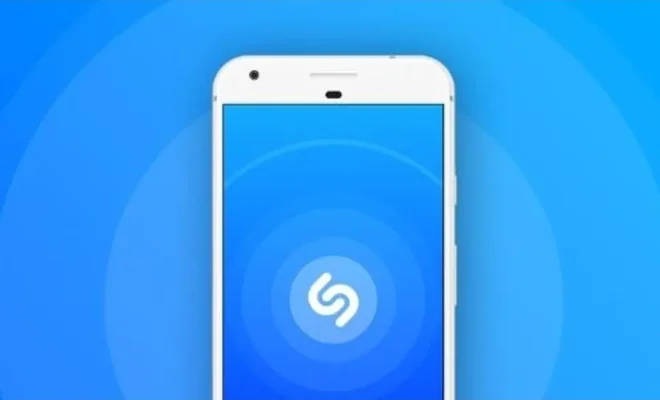5 Ways to Create 3D Art Using the Paint 3D Toolbar
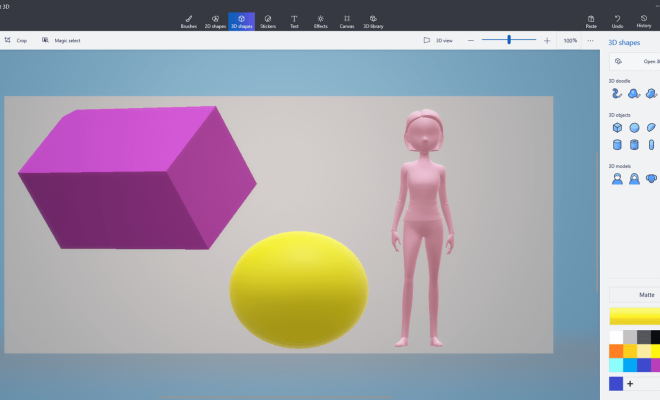
Paint 3D, which was released as part of Windows 10’s Creators Update, offers users a wide range of tools for making 3D art at the click of a button. Whether you’re a graphic artist or just starting to explore 3D design, Paint 3D’s intuitive and powerful tools can help you create great art. Here are five ways to create 3D art using the Paint 3D toolbar.
1. The 3D doodle tool
This tool is one of the best for those who are new to 3D drawing. With the 3D doodle tool, you simply draw a shape, and Paint 3D automatically creates a 3D model of it. You can control the thickness of the lines and the depth of the shape as you draw.
2. The Magic Select tool
This tool is great if you want to work with an existing photo or image. With the Magic Select tool, you can select anything from an image and move it into a new 3D model. You can also adjust or edit the image in any way you like.
3. The sticker tool
There is a wide range of stickers and decals available in Paint 3D. Once selected, you can move them, stretch them, and position them anywhere on your 3D model. This tool is perfect for adding text, logos, or other branding to your 3D art.
4. The fill tool
The fill tool is great for quickly adding color to your 3D models. You can choose from a range of pre-selected colors or create your own custom colors. Once you have chosen your color, simply click on the area you want to fill with color, and Paint 3D will do the rest.
5. The Effects tool
The Effects tool is the perfect tool to add the finishing touches to your 3D models. You can add lighting, shading, and textures to give your 3D art a professional and polished look. There are many different effects and textures to choose from.
In conclusion, the Paint 3D toolbar offers a wide range of tools to help you create 3D art with ease. Whether you’re new to 3D design or a seasoned expert, these tools can help you create amazing 3D art in no time. So, go ahead and experiment with Paint 3D today!