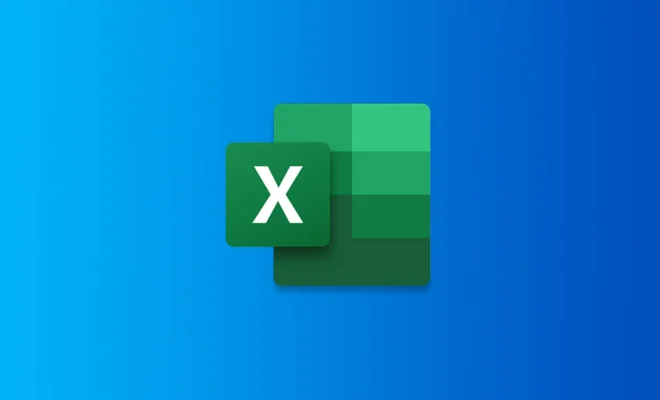Safari Keeps Crashing on Mac? 5 Ways to Fix It
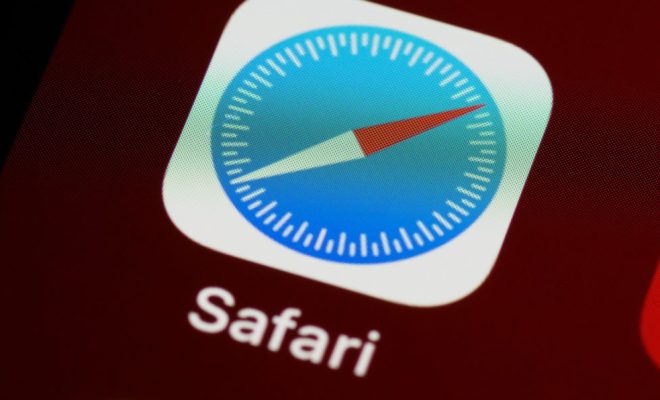
If you are one of the many Mac users who have experienced the frustration of Safari crashing, you are not alone. Fortunately, there are some easy fixes that you can try to resolve this issue. In this article, we will discuss 5 ways to fix Safari Keeps Crashing on Mac.
- Clear Safari Cache and Cookies
Safari stores a lot of data in its cache, and over time, this can become corrupted and cause the browser to crash. Clearing Safari cache and cookies can help resolve this issue. To do this, go to Safari > Preferences > Privacy, then click on Manage Website Data. Select all items and click Remove All.
- Update Safari and macOS
Keeping Safari and macOS up to date can help fix any bugs or issues that may be causing Safari to crash. To update Safari, go to App Store > Updates and look for any available Safari updates. To update macOS, go to Apple menu > System Preferences > Software Update.
- Disable Safari Extensions
Safari extensions can be helpful, but they can also cause crashes. Try disabling all extensions to see if this resolves the issue. To do this, go to Safari > Preferences > Extensions, then uncheck all boxes.
- Reset Safari
If clearing the cache and disabling extensions does not work, you can try resetting Safari. This will delete all your bookmarks, history, and other data. To do this, go to Safari > Reset Safari, then select all items and click Reset.
- Contact Apple Support
If none of the above solutions work for you, it may be a problem with your Mac or Safari. In this case, contact Apple support for further assistance. They may be able to diagnose the issue and provide a solution.