How to Write In MLA Format In Google Docs
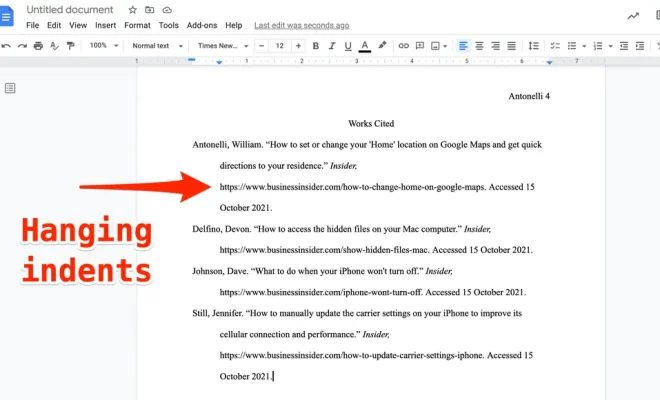
Are you familiar with MLA format? It’s a common stylesheet used in academic writing, specifically in the humanities such as language, literature, and philosophy. With the growing popularity of Google Docs as a writing tool, it’s essential to know how to format your document in MLA style. Fortunately, it’s straightforward and easy to follow. Here are the steps to write in MLA format in Google Docs.
1. Set the Document Margins
First, set your document margins to 1 inch on all sides. To do this, click on File > Page Setup > Margins > Custom Margins. Then change the top, bottom, left, and right margins to 1 inch each.
2. Choose the Right Font and Size
For MLA formatting, use Times New Roman 12-point font. It’s the standard font size and is easy to read. If you don’t have Times New Roman, you can choose a similar serif font.
3. Double Space the Text
Double space the entire document, including the works cited page. This makes your text readable and easy to follow. To double space your text, click on the “Line spacing” icon on the toolbar and select “Double.”
4. Add a Header
MLA formatting requires a header with your last name and page number on all pages. To add a header, click on Insert > Page numbers > Top of page > Plain Number 3. Then type your last name followed by a space and the page number. Your header should look like this: Smith 1.
5. Title Your Essay
Center the title of your essay in the middle of the page, using title case (capitalizing the first letter of each word except for prepositions and conjunctions). Make sure it’s not underlined or italicized, and the font is the same as the rest of the document.
6. Create a Works Cited Page
For any sources cited in your essay, create a Works Cited page at the end of your document. This page should be titled “Works Cited” and centered at the top of the page. Each entry should be double spaced, with a hanging indent (the second and subsequent lines indented 0.5 inches). Use italics for book titles and quotation marks for article titles. Keep in mind the specific format for each source, such as books, articles, websites, and more.
Following these steps can make writing in MLA format on Google Docs a breeze. With the structure in place, it’s easier to focus on the content of your essay instead of formatting. Always check and double-check your formatting to ensure that your document is in MLA style.





