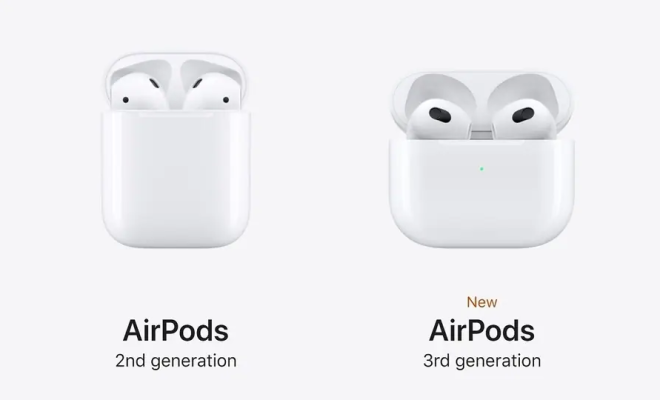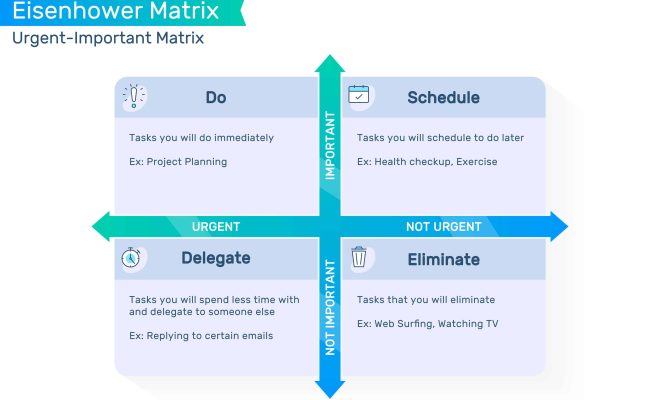How to Use YouTube’s Parental Controls

YouTube is a popular video-sharing platform that has become a place of entertainment, education, and communication for millions of people across the globe. With its vast library of content, it is no surprise that parents would want to limit their children’s exposure to certain videos, channels, or topics. Fortunately, YouTube offers a range of parental controls that parents or guardians can use to keep their children safe online.
Here is a quick guide on how to use YouTube’s parental controls:
- Create a Family Link account
To use parental controls on YouTube, parents need to create a Family Link account and add their child’s Google account. With Family Link, parents can set appropriate filters and controls for each device their child uses.
- Turn on Restricted Mode
Restricted Mode is a feature that filters out potentially inappropriate content on YouTube. To turn it on, go to the YouTube homepage, scroll to the bottom of the page, and click on “Restricted Mode.” Then, turn the switch on and enter your password to confirm. Once activated, Restricted Mode will remain on for all devices and browsers until it is turned off.
- Set a timer for screen time
YouTube has a feature that allows parents to set time limits for their children’s screen time. To access this feature, go to the YouTube app settings and tap on “Timer.” From there, select the amount of time you want your child to spend on the app each day.
- Block channels or videos
Parents can also block specific videos or channels on YouTube that they do not want their children to access. To do this, tap on the “three dots” icon next to the video or channel and select “Block.” The video or channel will then disappear from your child’s recommendations, search results, and subscriptions.
- Customize search filters
YouTube’s search filters can be customized to keep children from seeing inappropriate content. To access the search filters, tap on the “Filters” option and choose from the various options, such as “SafeSearch.”
In conclusion, YouTube’s parental controls offer an array of options to help parents limit their children’s exposure to inappropriate content on the platform. By creating a Family Link account, turning on Restricted Mode, setting timers, blocking channels/videos, and customizing the search filters, parents can ensure their children have a safe and enjoyable browsing experience on YouTube.