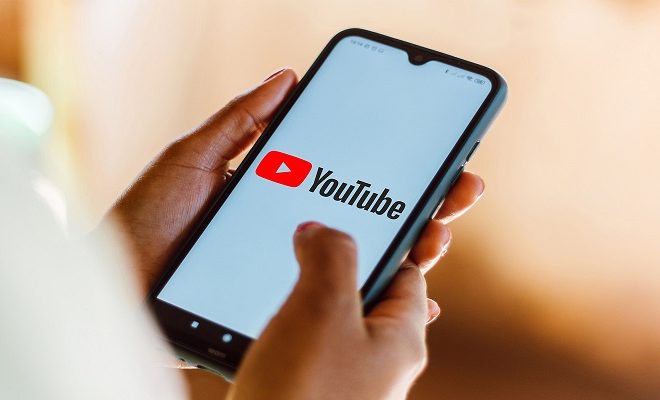How to Use ES File Explorer APK on Your Android Device

ES File Explorer APK is a powerful file manager application for Android that helps you manage your files and folders easily. It comes with a host of features that allow you to copy, move, delete, rename, share, and even encrypt your files. If you’re new to this app and wondering how to use it to manage your files better, this article will provide a step-by-step guide on how to use ES File Explorer APK on your Android device.
1. Download and Install ES File Explorer APK
The first step is to download and install the ES File Explorer APK on your Android device. You can download it from the Google Play Store or other online app stores.
2. Launch the ES File Explorer APK
Once you have installed the app, you need to launch it from your app drawer. The app will open to the root directory of your device, where you can view all the files and folders on your device.
3. Explore the File System
Using ES File Explorer APK, you can explore different file systems on your Android device. For example, you can access your internal storage, external SD card, USB flash drive, network drive, and other cloud storage services. To access any of these file systems, simply tap on the hamburger menu on the top left corner of the app and select the corresponding option.
4. File Management
ES File Explorer APK offers a comprehensive file management system that allows you to copy, move, delete, and rename files and folders with ease. To copy or move a file, long-press on the item and select the corresponding option. You can then select the destination where you want to paste the file or folder. To delete a file or folder, long-press on it and select the delete option. To rename a file, long-press on it and select the rename option.
5. Archive and Compress
ES File Explorer APK allows you to compress files and folders into ZIP or RAR archives. To compress a file or a folder, long-press on the item and select the compress option. You can then choose the compression format and the destination where you want to save the compressed file.
6. Network Management
ES File Explorer APK also allows you to connect to a network drive, FTP server, or a cloud storage service. To connect to a network drive or FTP server, tap on the hamburger menu and select the Network option. You can then enter the network path or the FTP server details to connect to the remote server.
7. App Management
ES File Explorer APK also comes with a built-in app manager that allows you to view and manage all your installed apps. You can uninstall, backup, or even share the APK files directly from the app manager.
In Conclusion
ES File Explorer APK is a powerful file manager application for Android that can help you manage your files and folders more efficiently. The app is easy to use, and with its comprehensive file management system, you can easily copy, move, delete, and rename files and folders. Additionally, you can compress files into archives, connect to network drives or FTP servers, and manage your installed apps. With the above guide, you should be able to use ES File Explorer APK with ease and manage your files better.