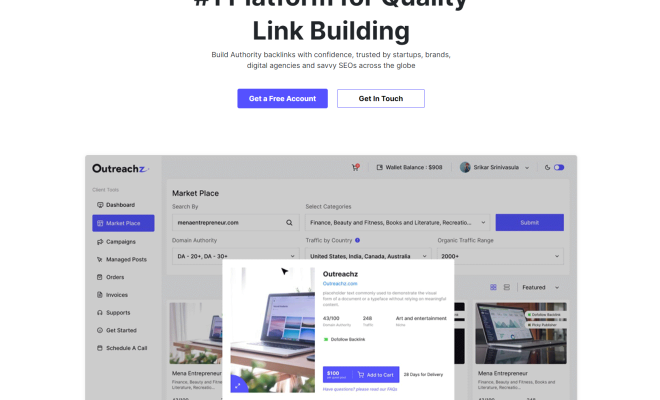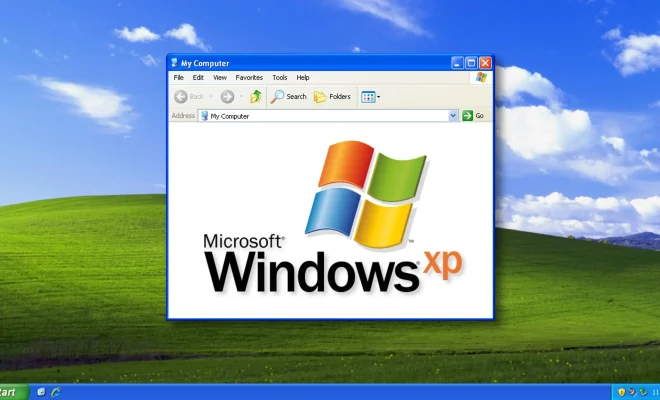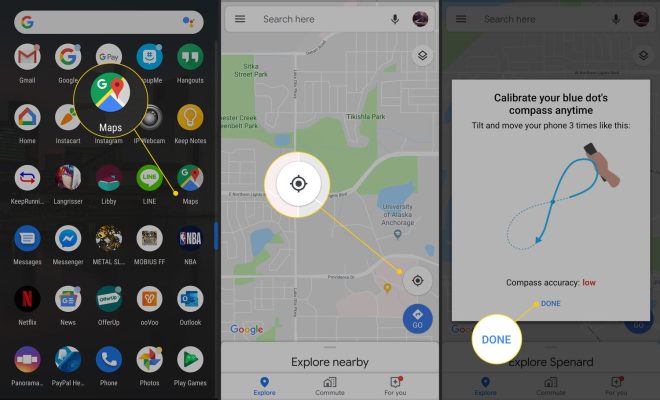How to Use AVERAGEIF Function in Excel
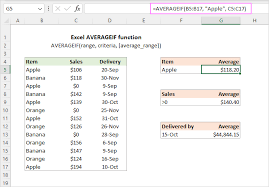
The AVERAGEIF function in Excel is a tool that can help you find the average value of a range of cells that meet specific criteria. It’s a useful feature for spreadsheet users working with large sets of data and complex calculations. In this article, we’ll explain what the AVERAGEIF function is, how to use it, and provide some examples of how it can be helpful when working with data in excel.
What is the AVERAGEIF Function in Excel?
The AVERAGEIF function in Excel is designed to calculate the average of a range of cells that meet certain criteria specified by the user. The function uses syntax that requires three parameters:
=AVERAGEIF(range, criteria, [average_range])
The first parameter (range) refers to the data range where you want to apply your criteria. The criteria parameter specifies the condition or criterion that you want to use to determine which cells to include in your average calculation.
How to Use the AVERAGEIF Function in Excel
Using the AVERAGEIF function in Excel is simple and straightforward. Here are the steps to follow:
1. First, select the cell where you want to display the result of your AVERAGEIF function.
2. Type “=AVERAGEIF(“, followed by the first criterion, which is the range where you want to apply your criteria.
3. After the range, type a comma, then enter your criteria within double quotes.
4. If you are working with a range of cells that you want to display, then use the third parameter and enter the range.
5. Close the parentheses, and press Enter.
Once you’ve completed these steps, Excel will display the average value of all cells that meet your specified criteria.
Examples of Using the AVERAGEIF Function in Excel
1. Finding the average of all sales over $1000 in a given month:
Suppose you’re working with a table of sales data for a company with a list of items and sales prices for each item. If you want to find the average of all sales over $1000 for the month, you can use the AVERAGEIF function to automate the calculation. Here’s what you would do:
=AVERAGEIF(B2:B10, “>1000”, C2:C10)
In this example, the range B2:B10 represents the values you want to check against the criteria specified in the second parameter, which is “>1000.” The range C2:C10 is the data range you want to calculate the average.
2. Finding the average of all test scores above 90:
Suppose you have a list of test scores for students in your class, and you want to calculate the average score for all tests above 90. Here’s how you would use the AVERAGEIF function to do this:
=AVERAGEIF(B2:B10, “>90”, C2:C10)
In this example, B2:B10 represents the criteria you’re looking for, which is scores above 90. C2:C10 is the data range you want to average.
Final Thoughts
Using the AVERAGEIF function in Excel can save you time and effort in calculating complex formulas when working with large datasets. By specifying criteria that the function will use to calculate the average, you can analyze data fast and easily. Ensure that you follow the steps given within the tutorial, and with practice, you’ll become more familiar with this calculation function and create time-saving solutions for your business.