How to Troubleshoot Beep Codes
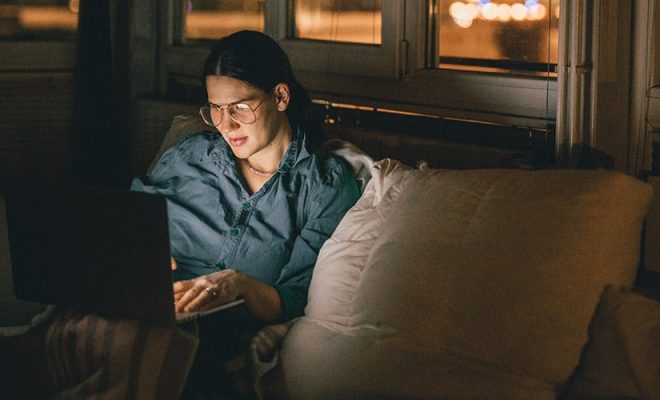
Beep codes are a series of beeps or tones a computer makes when it encounters an error during POST, or power-on self-test. These codes are often used as a diagnostic tool to help the system identify the source of the problem. If you hear a beep code, it is important to troubleshoot it promptly to resolve the problem before it potentially causes damage to your computer.
Here are some steps you can take to troubleshoot beep codes:
Refer to the motherboard manual: Most motherboards come with a manual that includes a section on beep codes. The manual will explain the meaning of different beep codes and what they indicate. If you have lost the manual, you can usually download it from the manufacturer’s website.
Identify the number of beeps: The number of beeps can help you determine the severity of the problem. A single beep usually indicates that the system is running correctly. Two beeps can indicate a hardware problem, while three beeps often mean that there is an issue with the memory. A continuous beep or a series of beeps can indicate a critical problem that requires prompt attention.
Check the hardware components: If you suspect a hardware problem, check all of the components installed on your computer. Ensure that all cables are properly connected and that each component is seated firmly in its slot. If you recently installed new hardware, remove it and try booting the system to see if the beep code persists.
Test the memory: If you suspect a memory problem, remove any extra memory modules and try booting the system. If the beep code disappears, there may be a problem with one of the memory modules. You can also try reseating the memory modules or testing them with a memory diagnostic tool.
Check the CPU: If the beep code indicates a CPU problem, ensure that the CPU is properly seated in its socket. You can also try removing the CPU and inspecting it for any signs of damage. If the CPU looks fine, reinstall it and try booting the system again.
Test the power supply: If the beep code indicates a power supply problem, test the power supply using a multimeter or a power supply tester. Ensure that the power supply is providing the correct voltage to all of the components. If the power supply is faulty, replace it with a new one.
Remove all peripherals: If none of the above steps resolve the beep code, try disconnecting all peripherals from the computer. This includes external hard drives, printers, and USB devices. If the beep code disappears, reconnect each peripheral one at a time and test the system to identify which one is causing the problem.
In conclusion, beep codes can be a useful diagnostic tool when troubleshooting computer problems. By following these steps, you can identify the source of the problem and take the necessary steps to resolve it promptly. Remember to always turn off your computer and unplug it from the power source before attempting any troubleshooting. If you are unsure about any of the steps, seek the advice of a qualified technician.






