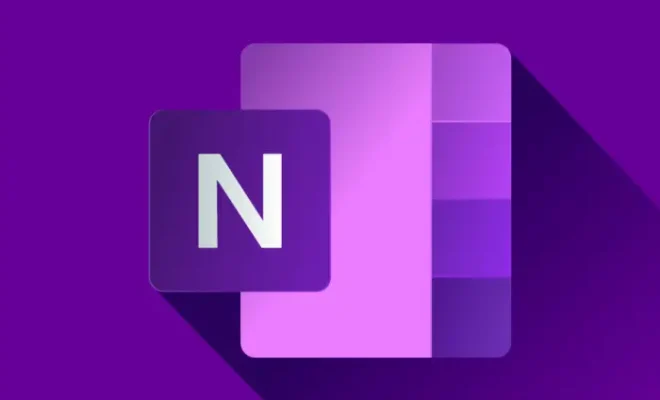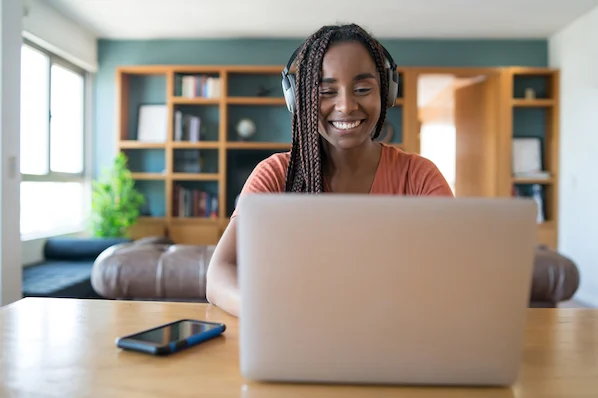How to Troubleshoot an Error in a URL

URL or Uniform Resource Locator is an address of a specific webpage or resource on the internet. However, there are many instances where an error in the URL can prevent you from accessing the desired web page or resource. In this article, we will provide you with a guide on how to troubleshoot an error in a URL.
1. Check for Typos
One of the most common reasons for an error in a URL is a typo. Check the spelling of the URL you have entered to make sure there are no spelling mistakes or typos. If you are copying and pasting the URL, make sure that you selected the correct text and copied it without any errors.
2. Check the Protocol
URLs always start with a protocol such as HTTP, HTTPS, FTP, or file. Make sure you have entered the correct protocol in the URL. If you are unsure, try entering the URL with the different protocols to see which one works.
3. Check for Connectivity Issues
Another common reason for an error in a URL is connectivity issues. Ensure that your device has a stable internet connection. You can check your connectivity by opening another webpage or resource on the internet. If the connection is not working, try resetting your router or contacting your internet service provider.
4. Check the Domain Name
Make sure the domain name is correct. Commonly, domain names have different suffixes such as .com, .net, .org, etc. If the domain has a country code (ccTLD), make sure that the code corresponds to the country of the website’s origin. If you are unsure about the correct domain, try using an online search engine to locate the correct domain.
5. Check the Path and File Name
Once you have confirmed that the domain name is correct, check the path and file name. Ensure that the order of the directory and file name is correct. Check that the file extension is correct; this is commonly .html, .php or .asp. If you are unsure about the file name, try using an online search engine for the correct file name.
6. Clear Browser Cache
In some cases, an error in a URL can occur due to a cached version of the webpage. Clear your browser cache and then try accessing the URL again.
7. Try a Different Browser
If none of the above methods work, try accessing the URL using a different browser. This will help you identify whether the issue is specific to the browser or other factors.
In conclusion, an error in a URL can be frustrating, but by following these troubleshooting steps, you can easily identify and rectify the problem. Always check for typos or connectivity issues, ensure the protocol and domain name are correct, check the path and file name, clear your browser cache, and try a different browser or device. Finally, if the problem persists, contact the website administrator, who may be able to help you rectify the issue.