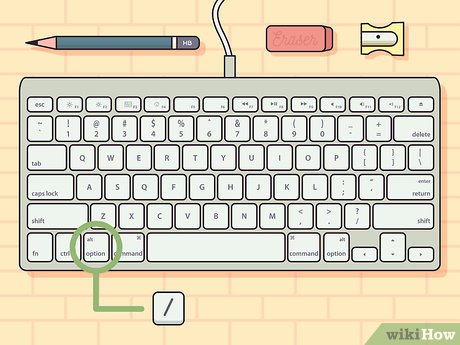How to Test Your WiFi Speed
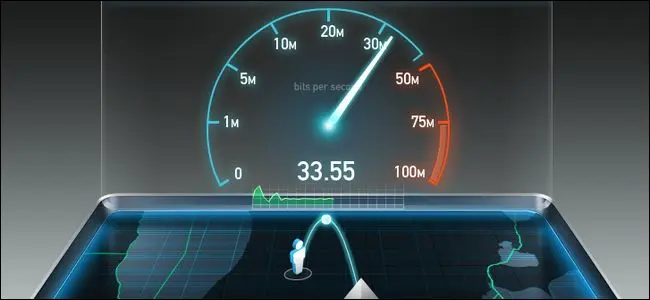
Wireless Internet speed is a crucial factor when it comes to online activities like streaming TV shows and movies, video calls, downloading files, browsing the web, and gaming. Checking your WiFi speed on a regular basis can help you ensure that you’re getting the speed of Internet connectivity that you pay for, and if not, you can identify and troubleshoot connectivity issues.
There are a few easy ways to test your WiFi speed:
1. Use an Online Speed Test Tool:
The easiest and most convenient way of testing your WiFi speed is using an online speed test tool. These tools are available on various websites and take a few seconds to a minute to complete the test. Popular speed testing tools include Ookla, Speedtest.net, Fast, and Speakeasy. You can run this speed test on different devices like a computer, laptop, tablet, or smartphone.
To use these tools, follow these steps:
Step 1: Connect to your WiFi network.
Step 2: Open the website and click on the test button.
Step 3: Wait for the tool to establish a connection and test your internet speed.
Step 4: After the test is complete, check the results for Download speed, Upload speed, and Ping time.
2. Use WiFi Analyzing Apps:
WiFi Analyzing apps like NetSpot, Wifi Analyzer, and WiFi Monitor are mobile apps that can test your WiFi speed and provide detailed information about network strength, signal levels, and available channels. These apps can detect signal anomalies and interference, and suggest more accessible channels to boost your WiFi speed.
To use these apps, follow these steps:
Step 1: Install the app on your smartphone.
Step 2: Run the app and scan your WiFi network.
Step 3: Check the app dashboard for detailed information about network speed, coverage, signal levels, and interference.
Step 4: Use the app’s suggestions and features to improve your network settings and boost your WiFi speed.
3. Use your Router’s Admin Interface:
Your router’s admin interface can also be used to test your WiFi speed. This option is perfect if you don’t want to use an external app or website. Most routers come with back-end interfaces that let you access the router’s settings, including network diagnostic tools.
To use the router’s admin interface, follow these steps:
Step 1: Open your browser and type your Router’s IP address (usually located on a sticker on the bottom of your router).
Step 2: Log in with your router’s administrative credentials (username and password).
Step 3: Once logged in, find the section of the router’s interface that contains network tests.
Step 4: Run a speed test and check the results for download speed, upload speed, and latency.
By following these three methods, you can analyze your WiFi speed easily. It is always essential to test your WiFi speed regularly to keep a check on the quality of your Internet connectivity. These techniques may not solve every WiFi connectivity issue but can help you identify and troubleshoot many of them, thus ensuring that you have fast, reliable Internet for all your online activities.