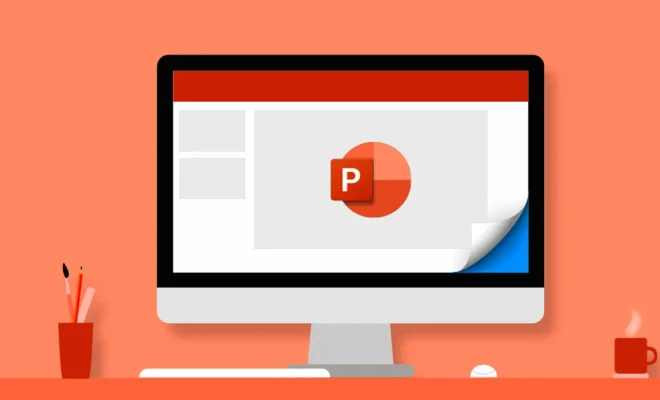How to Stop iMessages From Popping up on Other Devices

iMessage is an incredible messaging platform that allows people to communicate with friends, families, and colleagues from various Apple devices such as iPhones, iPads, and Macs. However, it can be frustrating when your iMessages pop up on other devices, especially when you’re trying to maintain privacy.
For instance, you wouldn’t want your sensitive conversation with a friend, that you’re having on your iPhone, to appear on your shared Mac screen. This is where the need to stop iMessages from popping up on other devices becomes apparent.
Here are some ways to prevent iMessages from popping up on other devices:
1. Turn off iMessage on your secondary devices
One of the easiest ways to stop iMessages from appearing on other devices is to turn off iMessage on those devices. Go to ‘Settings’ on your device > ‘Messages’ > turn the toggle off for ‘iMessage. This will disconnect iMessage from the device and ensure that messages stop appearing there.
2. Disable iMessage on Mac
If you use a Mac, it is best to disable iMessage on it altogether, especially if it is shared with other people. This will guarantee that iMessages never pop up on the computer. Open ‘Messages’ on your Mac > click on ‘Messages’ from the menu bar > select ‘Preferences’ > click on ‘General’ and disable the iMessage toggle button.
3. Use ‘Do not Disturb’ mode
If turning off iMessage on secondary devices is not feasible, you can use ‘Do Not Disturb’ mode. It is available on all Apple devices, and it stops notifications from popping up on the screen. To enable it, go to ‘Settings’ on your device > ‘Do Not Disturb’ > toggle on the ‘Do Not Disturb’ button.
4. Turn off iCloud syncing for Messages
If your Apple devices are linked with your iCloud account, the Messages will sync automatically. This means that if you receive a message on your iPhone, it will also appear on your iPad or Mac. To stop this from happening, go to ‘Settings’ on your device > ‘Messages’ > scroll down until you see ‘Send & Receive’ > tap it and turn off the iMessage toggle button.
5. Disable Handoff
Handoff is a feature that allows you to continue your work from one device to another. For example, if you are typing an email on your iPhone, you can continue it on your Mac. However, this feature also allows iMessages to pop up on other devices. To disable it, go to ‘Settings’ on your device > ‘General’ > ‘Handoff’ > toggle the Handoff button off.
In conclusion, iMessages popping up on other devices can be invasive and an annoyance in some cases. However, by following the above methods, you can prevent iMessages from popping up on other devices and ensure privacy.