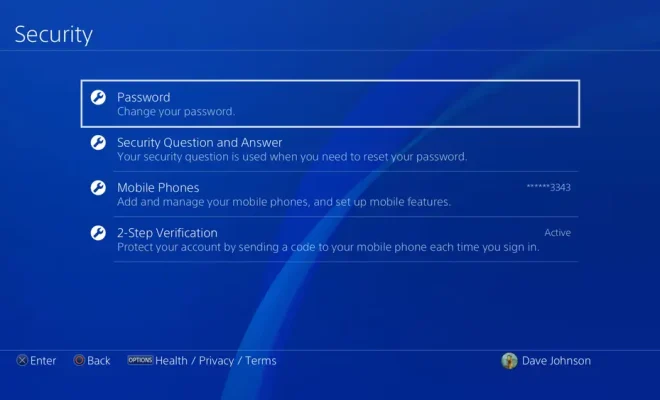How to Set up Android Face Recognition

Android face recognition is a convenient way to unlock your phone and keep it secure. Instead of typing a password or using a fingerprint scanner, you can simply look at your phone to unlock it. If you want to set up face recognition on your Android device, follow these simple steps:
Step 1: Go to Settings
First, go to your settings. You can do this by pulling down on the notification bar and tapping on the gear icon, or by finding the settings app in your app drawer.
Step 2: Select Security & Location
Once you’re in settings, scroll down and select “Security & Location.” This will take you to a page with different security options.
Step 3: Set up a screen lock
Before you can enable face recognition, you need to set up a screen lock. You can choose from several options, such as a PIN, password, or pattern. This is an important step because it helps keep your phone secure in case someone else tries to unlock it.
Step 4: Add a trusted face
Once you’ve set up your screen lock, go back to the Security & Location page and select “Face Recognition.” You’ll be prompted to enter your password or PIN again for security purposes.
Next, tap on “Set Up Face Recognition.” You’ll be shown a short tutorial on how to position your face for the camera. Follow the instructions and tap “Start” when you’re ready.
Hold your phone up to your face and move it around slightly to capture different angles. Once the camera has captured your face, you’ll see a circle around it. Keep looking at the camera until the circle fills up completely.
After that, you’ll be asked to add an alternative unlock method in case face recognition doesn’t work. You can choose from PIN, pattern, or password.
Step 5: Enable face recognition
Once you’ve added a trusted face, go back to the Face Recognition page in settings and toggle the switch next to “Face Unlock” to enable it. From now on, you can unlock your phone simply by holding it up to your face.
That’s it! Once you’ve completed these steps, you’ll be able to unlock your phone with just a glance. Just remember to keep your face centered in the camera frame, and make sure there’s enough ambient light for the camera to see you clearly. And if you ever need to change your face recognition settings, just go back to the Security & Location page in settings and select “Face Recognition” again.