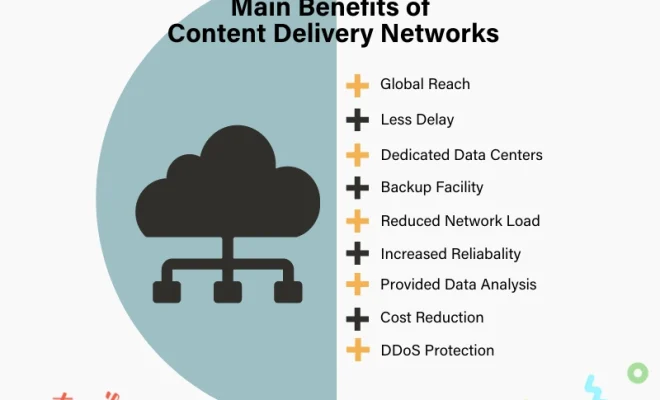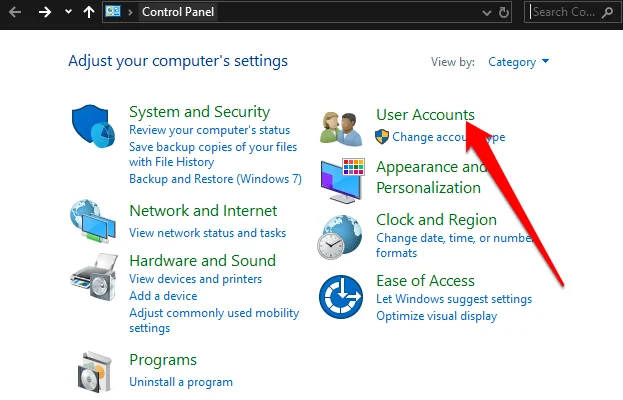How to Send an Email to a T Mobile Cell Phone

Sending an email to a T-Mobile cell phone is a great way to communicate with friends and family. The process is easy and can be done by following a few simple steps.
Step 1: Find out the email address
The first step in sending an email to a T-Mobile cell phone is to find out the email address. The email address for T-Mobile cell phones is the phone number followed by “@tmomail.net.” For example, if the phone number is 123-456-7890, the email address would be 1234567890@tmomail.net.
Step 2: Compose the email
Once you have the email address, the next step is to compose the email. Keep in mind that T-Mobile cell phones have a limit of 160 characters per message. If your message is longer than 160 characters, it will be broken up into multiple messages.
Step 3: Send the email
To send the email, simply enter the email address in the “To” field and hit send. The email will be sent to the T-Mobile cell phone as a text message.
Step 4: Check for delivery confirmation
To check if the email was delivered to the T-Mobile cell phone, you can request a delivery confirmation. To do this, add *D at the end of the subject line of your email. For example, if the subject line is “Hello,” adding *D would make it “Hello*D.” This will prompt T-Mobile to send you a delivery confirmation.
In conclusion, sending an email to a T-Mobile cell phone is a quick and easy way to stay in touch with friends and family. By following these simple steps, you can easily send emails to a T-Mobile cell phone and receive delivery confirmation.